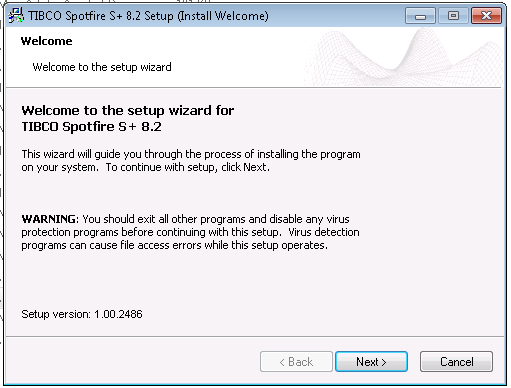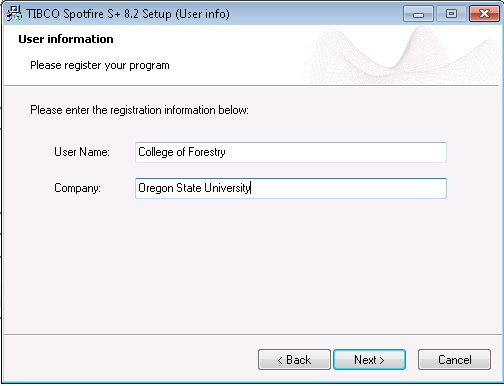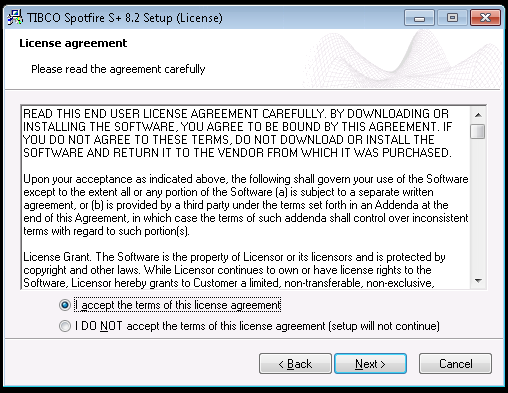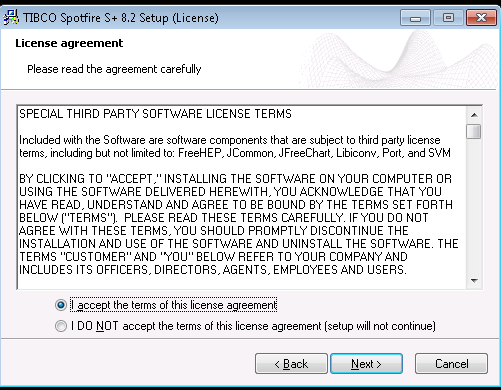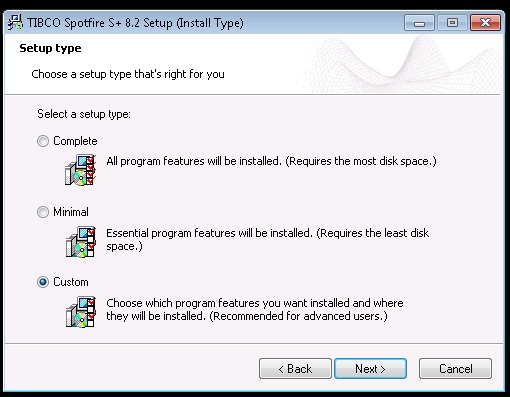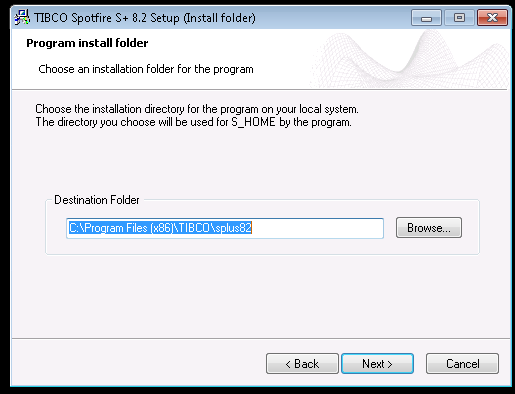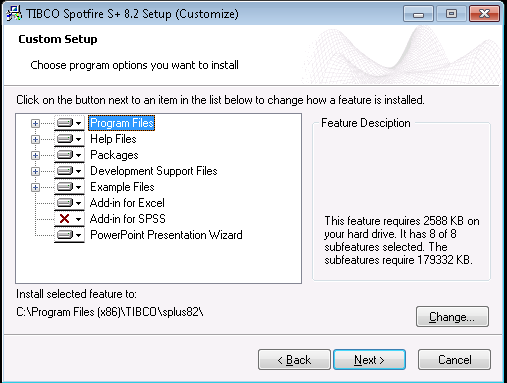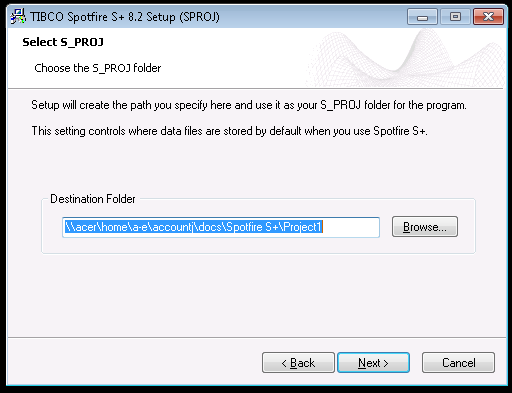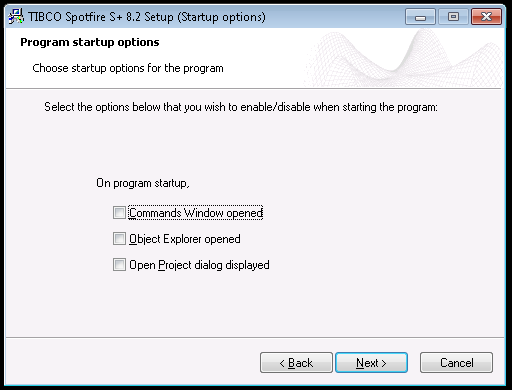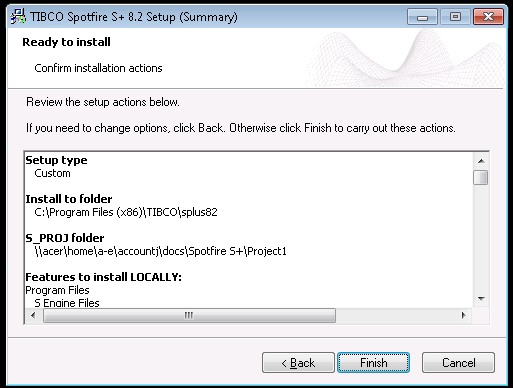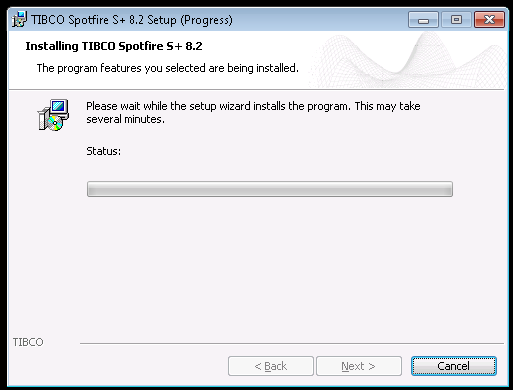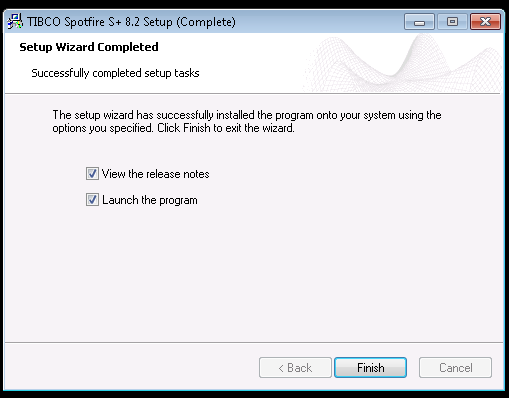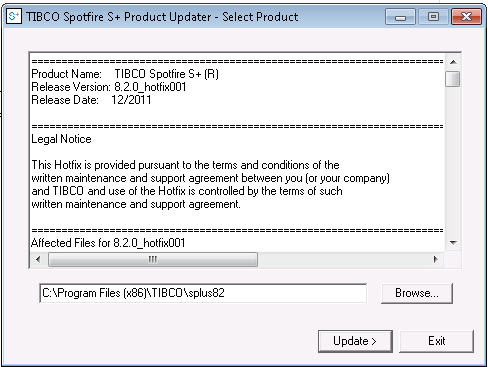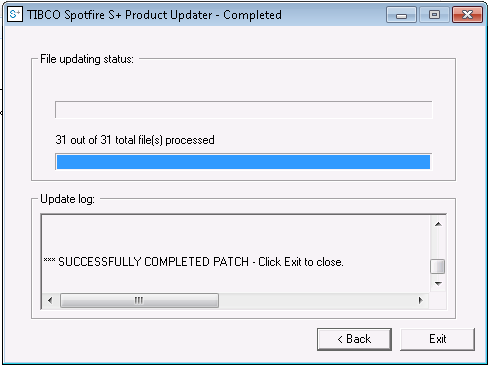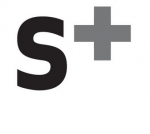
S-PLUS is a commercial implementation of the S programming language sold by TIBCO Software Inc. and is available for academic, non-commercial use.
It features object-oriented programming capabilities and advanced analytical algorithms.
S-PLUS is used for exploratory data analysis, statistical modeling and data mining. Uses the S language.
OSU S-Plus License
Contact OSU Software License Coordinator for Faculty private (at-home or standalone) licenses.
COF students should contact OSU Software License Coordinator to request SPlus for their home computer.
Contact the Forestry Helpdesk for installation.
Helpdesk staff:
Install the 32-bit version from Q:\Domain\S-PLUS 8.2\Spotfire 8.2.0\TIB_sf_s+_8.2.0_win_x86_32.exe
Install the 64-bit version only if specifically requested by user from Q:\Domain\S-PLUS 8.2\Spotfire 8.2.0\TIB_sf_s+_8.2.0_win_x86_64.exe
S-PLUS is used for exploratory data analysis, statistical modeling and data mining. Uses the S language.
Contact OSU Software License Coordinator for Faculty\Staff private (at-home) licenses.
CoF students should contact OSU Software License Coordinator
Before running the installation on Windows 10 follow the Windows 10 Compatibility Installation Instructions.
1. Run "Q:\Domain\S-PLUS 8.2\setup.exe"
2. Welcome window, click on Next>
3. Enter User Name and Company in the User Information window, click on Next>
4. Accept the license agreement, click on Next>
5. Accept the Third Party license agreement, click on Next>
6. Select a Setup Type. Custom will let you deselect items not needed. Click on Next>
7. Keep the default installation location. Click on Next>
8. If Custom was selected, choose the desired features.
- Program Files is required for initial installation.
- If features need to be added or removed after installation, then run setup again and choose custom to add or remove items.
- Click on Next>
9. Leave the S_PROJ folder as it appears for you. S+ will automatically set up the correct S_PROJ folder for each user. Click on Next>
10. Leave startup options unselected. Each user can change these options after installation. Click on Next>
11. Ready to Install, click on Finish
12. Progress status bar window will appear. Be patient this may take a few minutes.
13. Setup Wizard Completed window, choose to Launch the program to be sure it installed correctly. Click on Finish.
14. Close the program and install the Hotfix.
14. To install Hotfix 001, run "Q:\Domain\S-PLUS 8.2\Patches\patcher.exe"
15. When the patch has completed click on Exit.
16. Launch S+ one more time to be sure it runs.