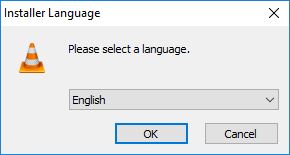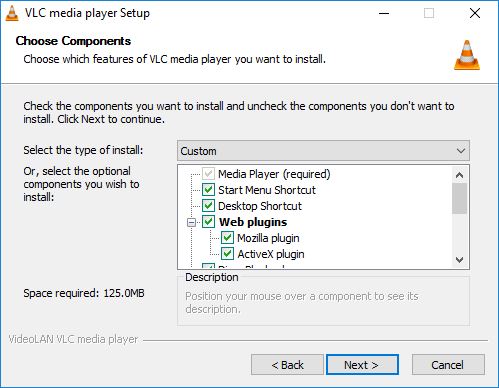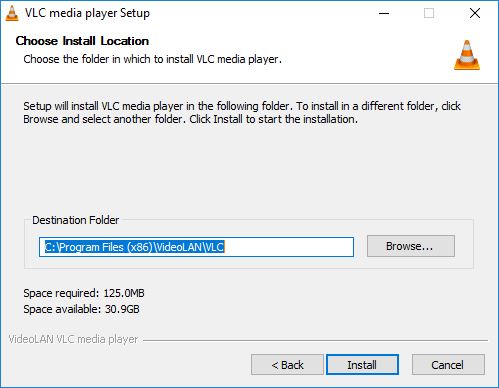VLC is a free and open source cross-platform multimedia player and framework that plays most multimedia files as well as DVD, Audio CD, VCD, and various streaming protocols.
VLC is a free and open source cross-platform multimedia player and framework that plays most multimedia files as well as DVD, Audio CD, VCD, and various streaming protocols.
Free and open source
Download the latest version from http://www.videolan.org/
Or install the Windows version from Q:\Public\VLC
1. Select the language to be used, then click OK.
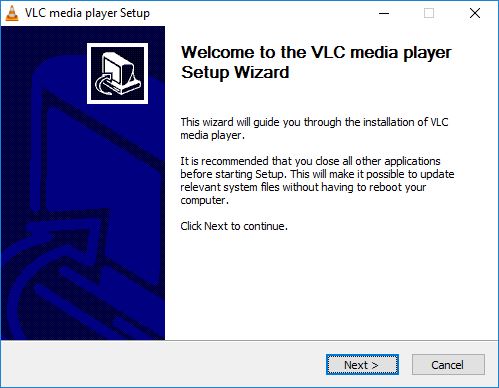
2. Click Next > on the Welcome to the VLC media player Setup Wizard window.
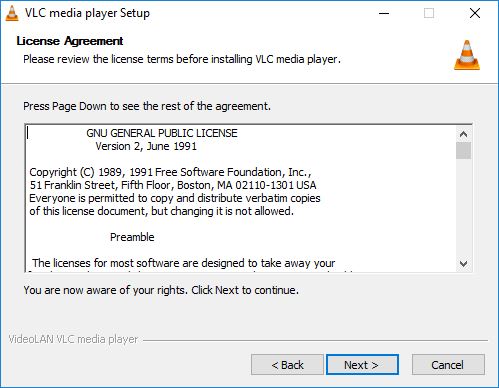
3. Read through the License Agreement then click Next >.
4. If preferred, deselect Start Menu Shortcut and Desktop Shortcut and then click Next > in the Choose Components window.
5. Leave the default Destination Folder and click Install.
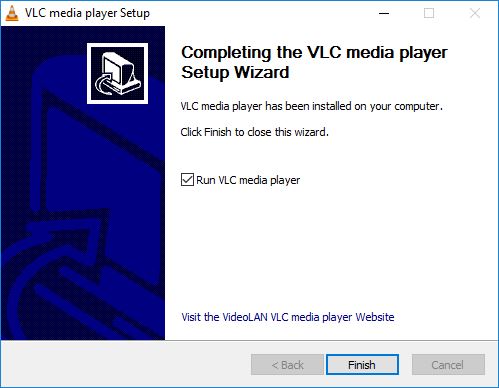
6. The installation bar will show progress. Click Finish in the Completing the VLC media player Setup Wizard window.
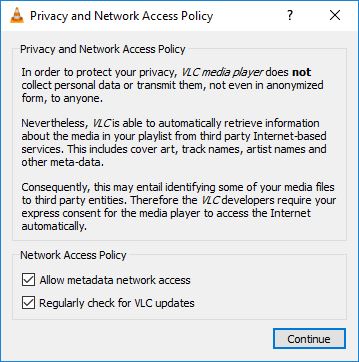
7. Launch VLC to make sure it runs correctly. On first launch the Privacy and Network Access Policy window will appear. Keep the Network Access Policy boxes checked if desired, and click Continue. Keeping the "Allow metadata network access" box checked will allow VLC to obtain information about media from 3rd party locations. Keeping the "Regularly check for VLC updates" will look for updates and prompt the user to install updates when they are available. VLC installation is complete.