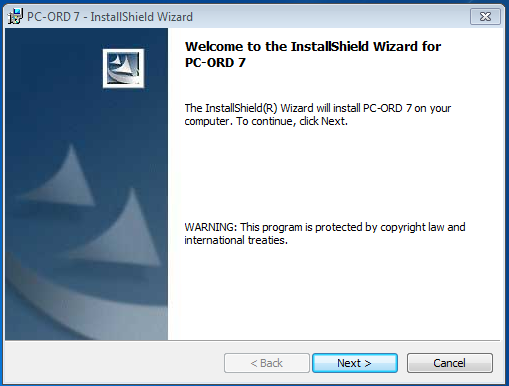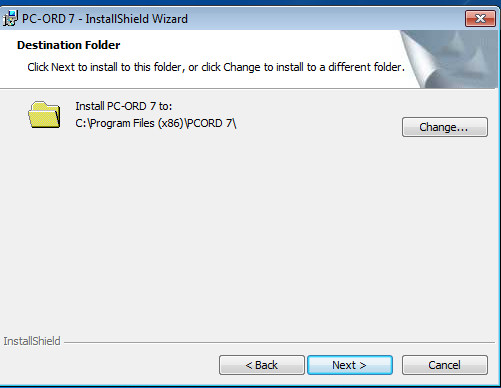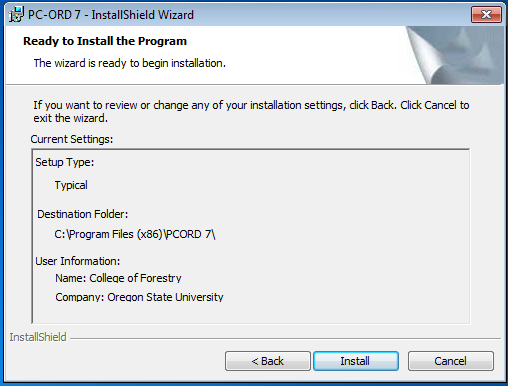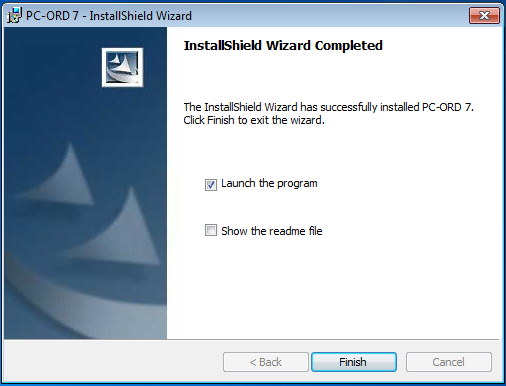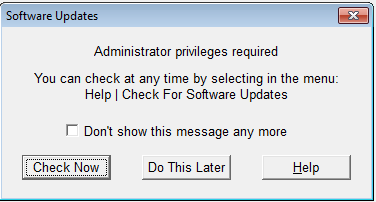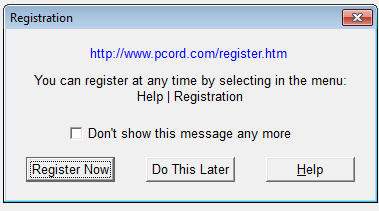PC-ORD performs multivariate analysis of ecological data entered in spreadsheets. Our emphasis is on nonparametric tools, graphical representation, randomization tests, and bootstrapped confidence intervals for analysis of community data.
PC-ORD is a Windows program that performs multivariate statistical analysis of ecological data, including cluster analysis, ordination and species diversity.
The College of Forestry has 6 concurrent licenses for PC-Ord.
If you want to use PC-Ord when off the COF network you will need to purchase the software from MJM Software.
Contact the Forestry Helpdesk for installation of PC-Ord.
PC-ORD is a Windows program that performs multivariate statistical analysis of ecological data, including cluster analysis, ordination and species diversity.
Can be installed on any Forestry supported, networked computer. Computer must have Keyserver installed and must be connected to the Forestry network to run.
Users that want to run PCORD when off the network will need to purchase a license from MJM Software
Forestry Helpdesk staff: PC-Ord license is controlled by Keyserver. Add computer to PC-ORD 7 group in Keyserver
For manual installation -
NOTE: these instructions are mainly for installation on Forestry computers using the shared licenses. Check below for user-owned license exceptions.
1. Run "Q:\Domain\PC Ord 7\Installer\setup.exe" for networked installs
For private licenses run "Q:\Domain\PC Ord 7\Installer for private licenses only\PCORD7Start.exe". User must provide Registration number and associated email address. These will be on the invoice.
2. Welcome window, click on Next >
3. Destination Folder window. Leave the default destination. Click on Next >
4. Ready to Install the Program window. Click on Install
5. InstallShield Wizard Completed window. Deselect "Launch the program" and "Show the readme file". Click on Finish.
6. Don't check for Software Updates. Select Do This Later and Don't show this message any more*
7. For shared licenses: Don't Register. Select Do This Later and Don't show this message any more*
8. To install updates, open "Q:\Domain\PC Ord 7\pc7fixes" and paste them to C:\Program Files (x86)\PCORD 7
9. Create a shortcut to C:\Program Files (x86)\PCORD 7\Pcord7.exe and copy it to the Start Menu for all users.
10. For shared network licenses: Add computer to Keyserver PCORD7 Group to manage the shared licenses. Contact Jerry Mohr or Paul Foshay for assistance*
* If the install is a private purchase:
1. User will need to register.
2.. Do not add comptuer to Keyserver PCORD 7 Group