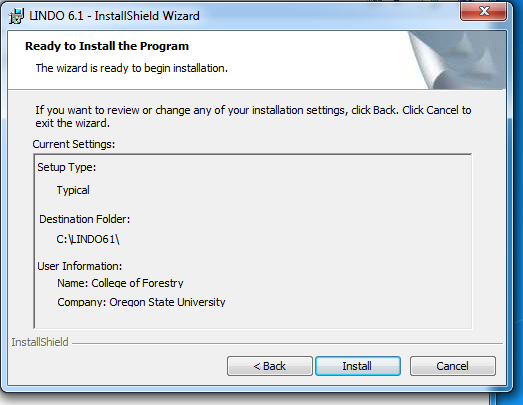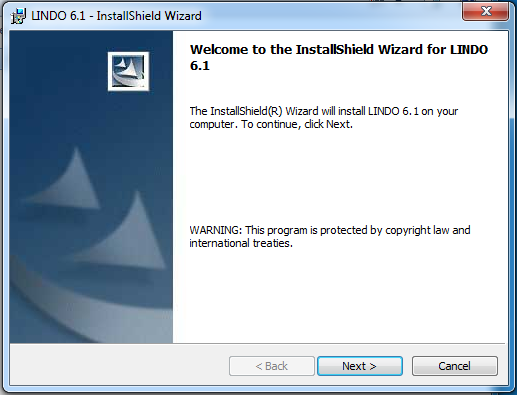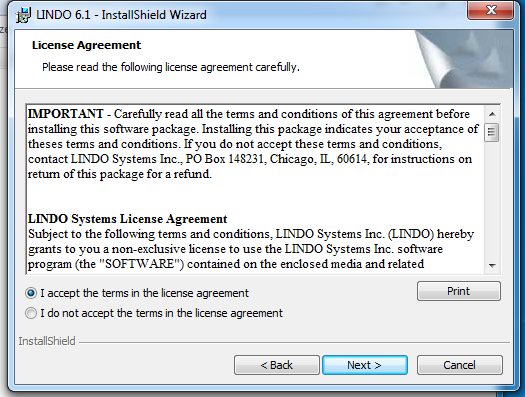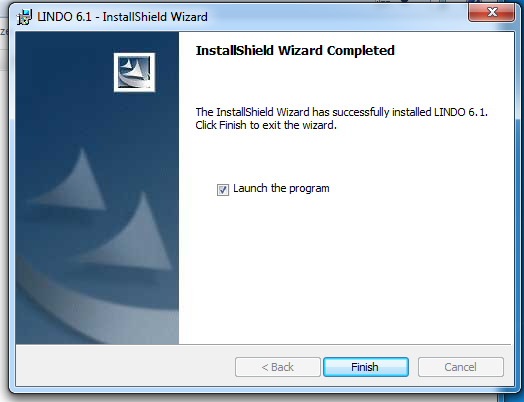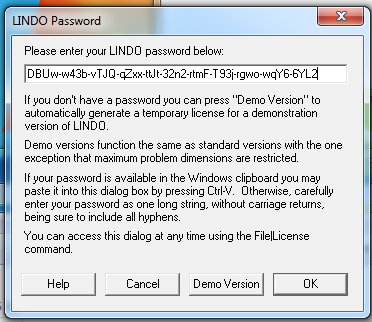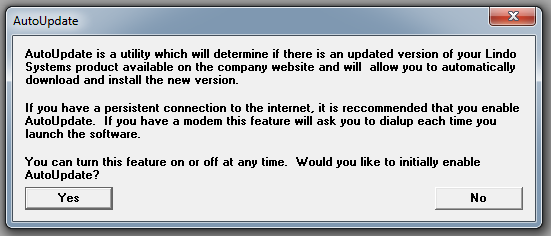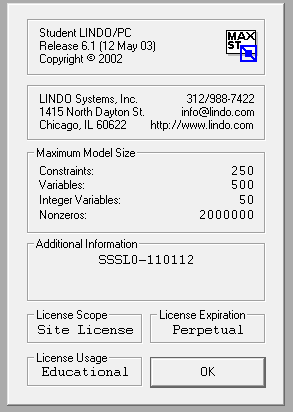LINDO is modeling and optimization software for solving linear, integer and quadratic optimization models. Models are expressed in a simple, straightforward equation style. LINDO offers a comprehensive set of tools for studying the inner workings of the revised Simplex Method, as well as advanced features for goal programming and parametric analysis.
LINDO is a modeling and optimization software for solving linear, integer and quadratic optimization models.
Student Solver Suite Site License was purchased jointly by College of Forestry and Industrial and Manufacturing Engineering. For OSU-owned classroom and grad lab computers only.
For Facutly, Staff, or personal computers contact Lindo Systems, Inc, to order a license.
Contact the College of Foresty Helpdesk.
Lindo 6.1 is part of the Lindo Solver Suite used in some CoF classes.
Student Solver Suite Site License was purchased jointly by College of Forestry and Industrial and Manufacturing Engineering. For OSU-owned classroom and grad lab computers only.
For Facutly, Staff, or personal computers contact Lindo Systems, Inc, to order a license.
IMPORTANT: Do not give students the license code. A GPP has been created that enters the information in HKCU on all CoF student lab computers
1. To install Lindo run: Q:\Restricted\LINDO 61\lnd61.exe
2.In the Welcome window click on Next >
3. Accept the license agreement. Click on Next>
4. Ready to Install... window, click on Install
5. When installation completed, click on Finish and launch the program
6. Enter the Lindo license key (latest keycode is stored in R:\FCR\LICENSE\Lindo Systems)
7. Select NO when prompted to enable AutoUpdate.
8. License verification screen should popup. Verify that the license is correct:
9. Do not give students the license code. A GPP has been created that enters the information in HKCU on all CoF lab computers