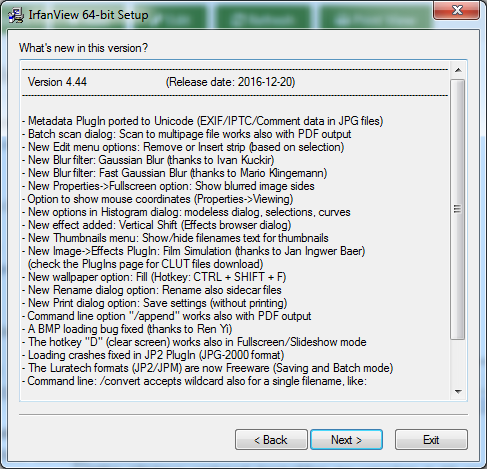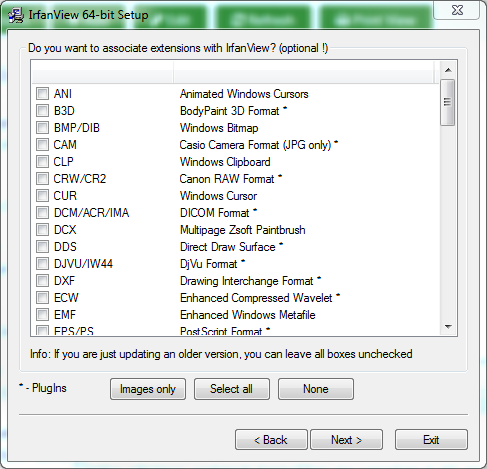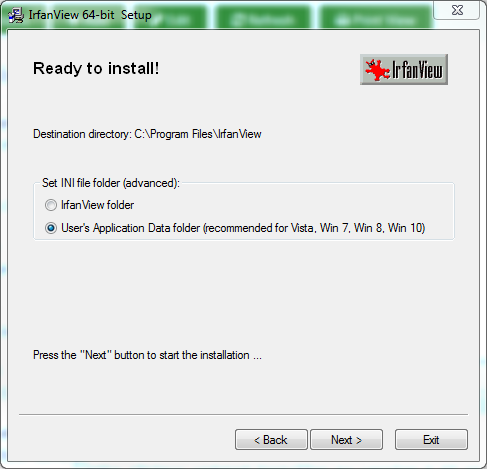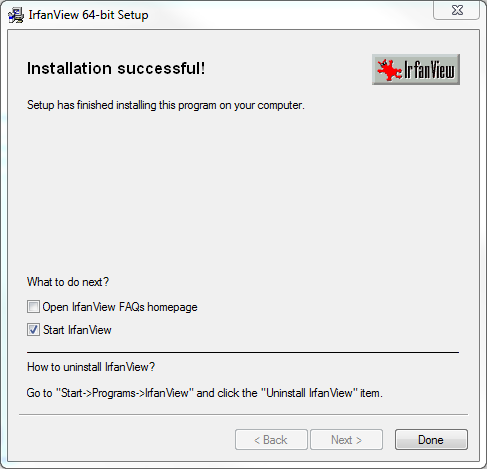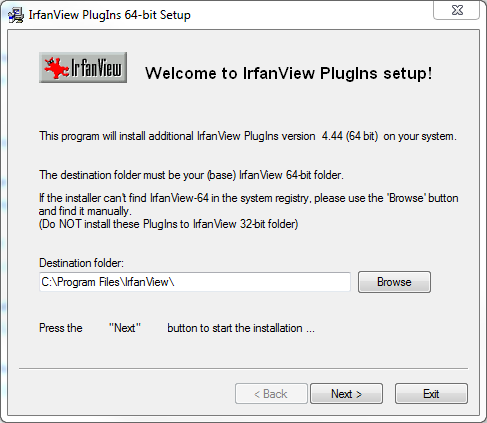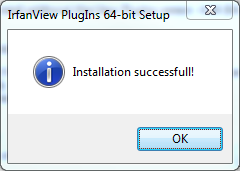IrfanView is a graphics viewer which displays a number of common file formats as well as provides some basic image manipulations.
IrfanView was the first Windows graphic viewer worldwide with Multiple (animated) GIF support. One of the first graphic viewers worldwide with Multipage TIF support. The first graphic viewer worldwide with Multiple ICO support
This is a small public domain graphics program which displays a number of common file formats as well as provides some basic image manipulations.
Free for private, non-commercial or educational use. IrfanView can also be downloaded from http://www.irfanview.com.
You must have administrator rights to install this program
Not sure if you should install the 32-bit or 64-bit version, refer to this webpage for more information about the 64-bit version.
To install the 64-bit version,run "Q:\Public\IrfanView4\iview444_x64_setup.exe"
To install the Irfanview Plug-ins 64-bit, run: "Q:\Public\IrfanView4\irfanview_plugins_x64_444_setup.exe"
OR
To install the 32-bit version,run "Q:\Public\IrfanView4\iview444_setup.exe"
To install the Irfanview Plug-ins 32-bit, run: "Q:\Public\IrfanView4\irfanview_plugins_444_setup.exe"
Or check for the the latest version and download from http://www.irfanview.com. You may be prompted to allow downloads - if so a message will appear above the download webpage.
Caution: do not select any other software that may be offered on the webpages.
IrfanView 4.44 Manual Install
1. The Welcome to IrfanView setup window will appear after running the executable. Deselect the Create IrfanView Thumbnails and Create IrfanView Start Menu shortcut boxes. Select "For all users" to make sure non-admins can use the software. Leave the default installation folder and click Next >.
2. The "What's new in this version?" window will appear. Click Next >.
3. Unless specifically requested, leave associated extensions boxes unchecked. These can be added by the end user as needed. Click Next >.
4. Leave the INI file folder as default and click Next >.
5. When the installation successfully finishes, uncheck the Open IrfanView FAQs homepage and click Done.
6. Start IrfanView to make sure it installed correctly.
IrfanView 4.44 Plugins Manual Install
1. The Welcome to IrfanView PlugIns setup window will appear after running the executable. Leave the default Destination folder and click Next >.
2. When the installation successfully completes, click OK.