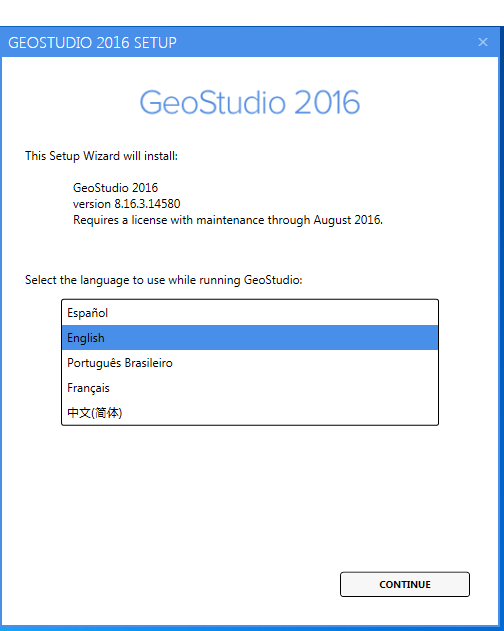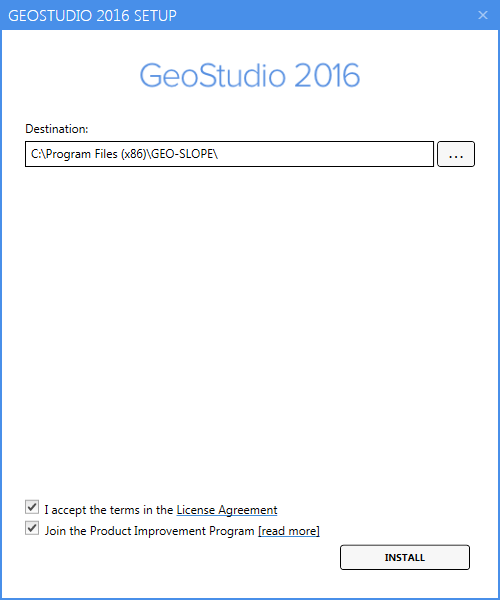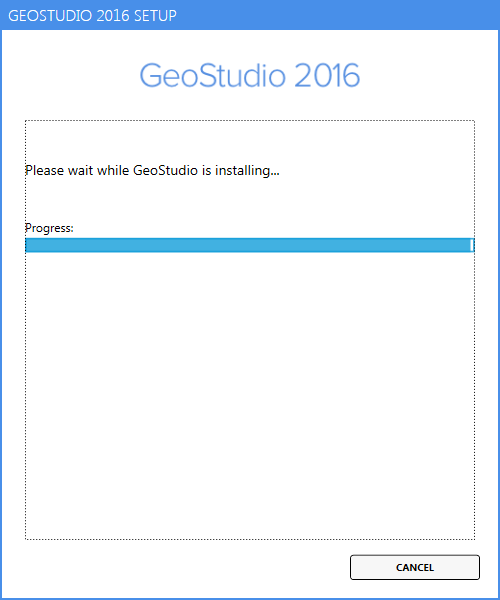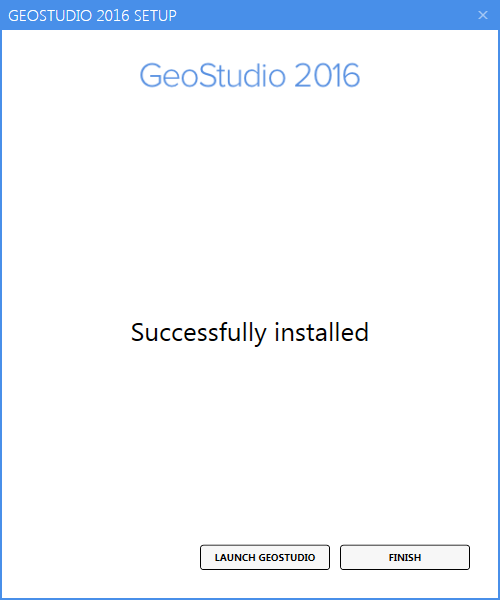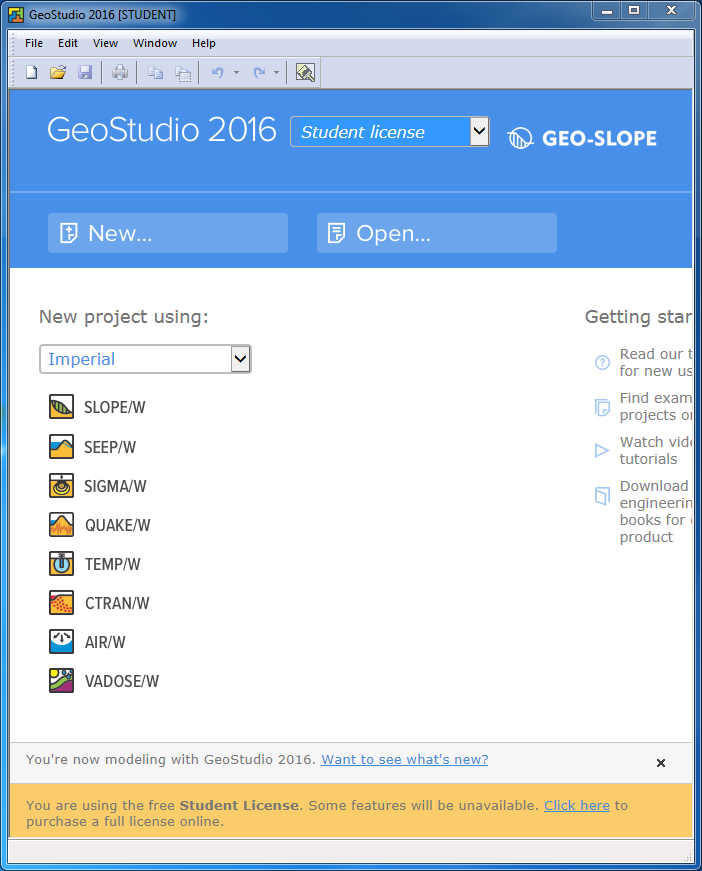The GeoStudio Student Edition is a limited feature bundled license of seven products: SLOPE/W for slope stability analysis, SEEP/W for groundwater seepage analysis, SIGMA/W for stress & deformation analysis, QUAKE/W for dynamic earthquake analysis, TEMP/W for geothermal analysis, CTRAN/W for contaminant transport analysis and AIR/W for air flow analysis.
GeoStudio 2016 Student Edition is for use in the Forestry computer classrooms and student computer labs for instructional use. This free edition contains limited features.
Student edition is free for use by students for instruction. This license is included with the software, and enables you to learn how to do simple geotechnical analyses. To use it, set the License Mode on the GeoStudio Start Page to "Student license". The Student Edition is not licensed for engineering consulting use.
Please contact the Forestry Computer Helpdesk if you want to purchase a license for a your computer. Or you can download a free viewer or the student version from Geo-Slope.
Contact the Forestry Helpdesk
GeoStudio 2016 Student Edition is for use in the Forestry computer classrooms and student computer labs for instructional use. This free edition contains limited features. Other users should contact the Forestry Computer Helpdesk if they want to purchase a license for their computer. Or they can register and download a free viewer through Geo-Slope
Our installer is for the Student edition which is free for use by students for instruction. This license is included with the software, and enables you to learn how to do simple geotechnical analyses. To use it, set the License Mode on the GeoStudio Start Page to "Student license". The Student Edition is not licensed for engineering consulting use.
Other users can contact the Forestry Computer Helpdesk ito purchase a license for their computer. Please refer all users to download the free viewer or the student version from Geo-Slope. They must register before downloading.
1. To install, run "Q:\Public\GeoStudio 2016\GeoStudio-8.16.3.14580.exe"
2. Select English in the Setup Wizard, click Continue
3. Use the default installation location.
Accept the License Agreement. Deselect the Join the Product Improvement Program. Click on Install
4. Installation progress bar window opens, be patient
5. When installation completed, click on Finish
6. When students launch the program, they need to select Student License from the dropdown.
7. A lab GPO (registry entry) has been created that sets the selection to Student License by default for student lab/classromm computers.