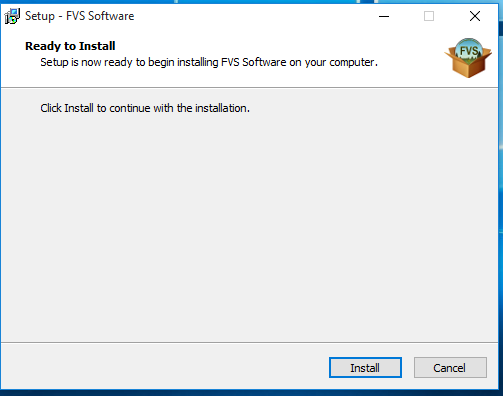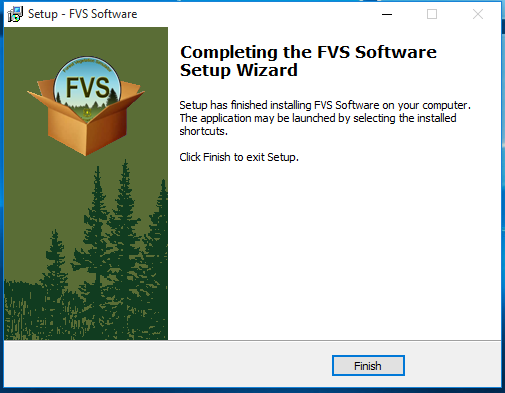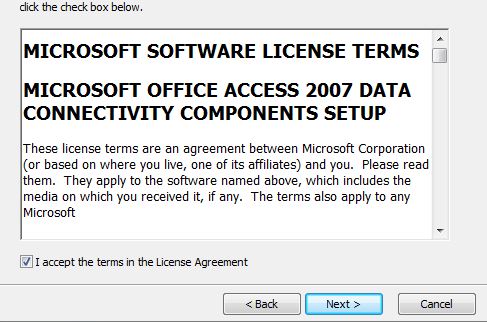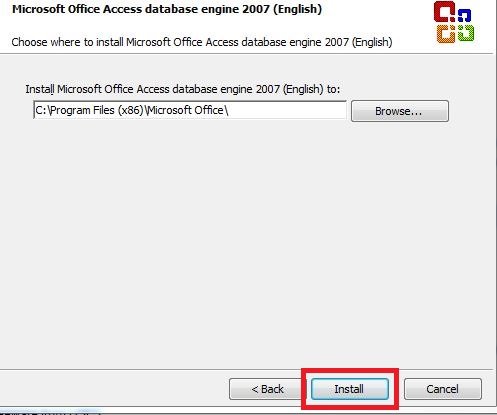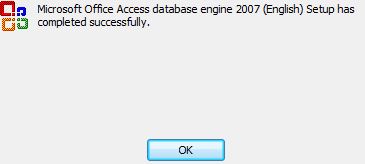The Forest Vegetation Simulator (FVS) is a family of forest growth simulation models. The basic FVS model structure has been calibrated to unique geographic areas to produce individual FVS variants. FVS includes the graphical interface (Suppose 2.07), pre- and post-processors, the Stand Visualization System (SVS), sample data, and exercise workbooks.
The FVS installer includes the graphical interface (Suppose), pre- and post-processors, the Stand Visualization System (SVS), sample data, and exercise workbooks.
Freeware from USFS
Older version known issues (12/4/2015):
For installation of FVS versions earlier than 1/1/2016, (ie: "Q:\Public\FVS 4.10\FVS_Setup_20150930.exe" or earlier) you'll need to replace the ErrorRpt.exe file with "Q:\Public\FVS 4.10\ErrorRpt.exe"12/4/2015. The old one gets flagged by SCEP (antivirus) as malware and is deleted. Remove the old one first from C:\FVSbin.
One thing to note with the new FVS downloads. There is a known issue with graphing the outputs for the stand level FVS runs in ArcFuels. The data is all good, but the automated graphs are all off. They changed their coding so the data are in different columns. Their programmer is working on it but it will be a slow fix.
Instructions for installing on Windows 7 and Windows 10:
1. Check the USFS FVS website for the latest version of Forest Vegetation Simulator.
Or run "Q:\Public\FVS 4.10\FVS_Install_20180108.exe"
2. If Unknown Publisher message appears, click Run
3. Initial splash screen will appear as program starts to install
4.Ready to Install screen, click Install
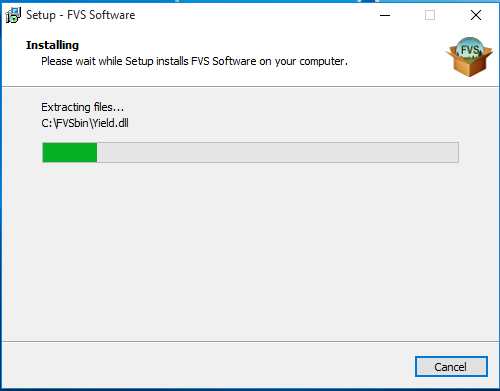
5. Wait for the installaton to complete
6. When completed, click Finish
7. If Office 2013 or Office 2016 is installed then also need to install the Access 2007 Database Engine. Install from Q:\Public\FVS 4.10\AccessDatabaseEngine2007.exe
For Windows 10 only: install Access 2007 using Troubleshoot Compatibiltiy
8. Accept the MS Office Access 2007 Data Connectivity Components License Agreement. Click Next>
9. Use the default install location. Click Install
10. When completed, click OK
11. Run Windows update to update Office.
12. Run the program to be sure it's working.