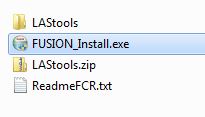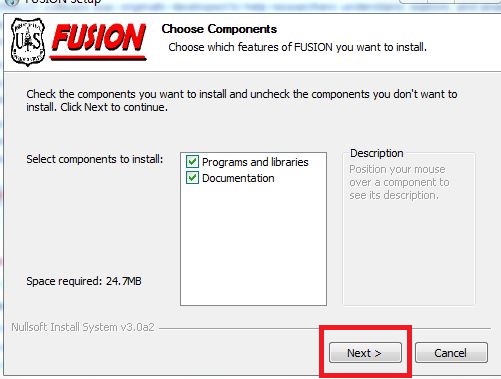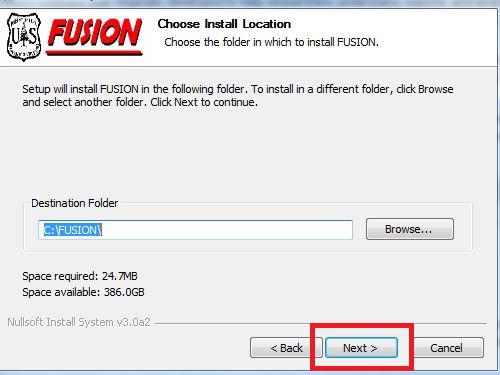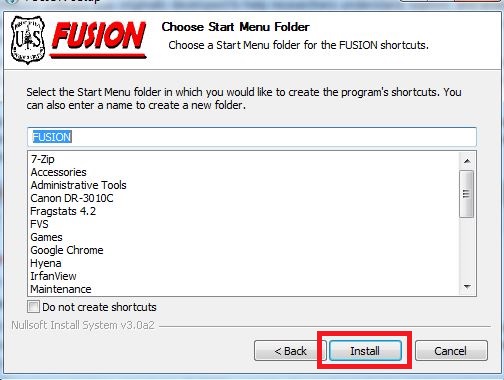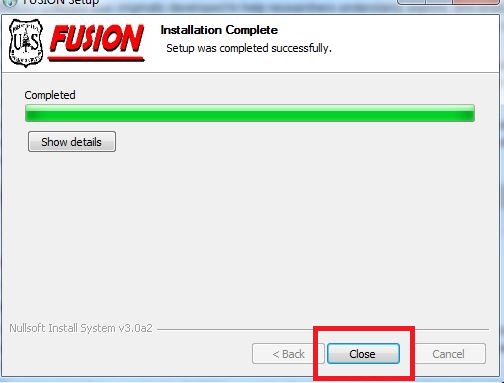FUSION/LDV software was originally developed to help researchers understand, explore, and analyze LIDAR data. The analysis and visualization system consists of two main programs, FUSION and LDV (LIDAR data viewer), and a collection of task-specific command line programs.
The primary interface, provided by FUSION, consists of a graphical display window and a control window. The FUSION display presents all project data using a 2D display typical of geographic information systems. It supports a variety of data types and formats including shapefiles, images, digital terrain models, canopy surface models, and LIDAR return data.
LDV provides the 3D visualization environment for the examination and measurement of spatially-explicit data subsets. Command line programs provide specific analysis and data processing capabilities designed to make FUSION suitable for processing large LIDAR acquisitions.
FUSION/LDV software was originally developed to help researchers understand, explore, and analyze LIDAR data. The analysis and visualization system consists of two main programs, FUSION and LDV (LIDAR data viewer), and a collection of task-specific command line programs.
The primary interface, provided by FUSION, consists of a graphical display window and a control window. The FUSION display presents all project data using a 2D display typical of geographic information systems. It supports a variety of data types and formats including shapefiles, images, digital terrain models, canopy surface models, and LIDAR return data.
LDV provides the 3D visualization environment for the examination and measurement of spatially-explicit data subsets. Command line programs provide specific analysis and data processing capabilities designed to make FUSION suitable for processing large LIDAR acquisitions.
Free
1. Download the latest version from http://forsys.cfr.washington.edu/fusion/fusionlatest.html
Or install from Q:\Public\Fusion 3.60
2. Select components to install. Click Next>
3. Accept default Destination Folder. Click Next>
4. Accept default Start Menu folder. Click Install
5. When installation is complete, click Close
6. Copy "Q:\Public\LAStools\LAStools" folder to C:\lastools. Also, manually copy the LASzip.dll file from "C:\LAStools\LASzip\dll\LASzip.dll" into FUSION's install folder