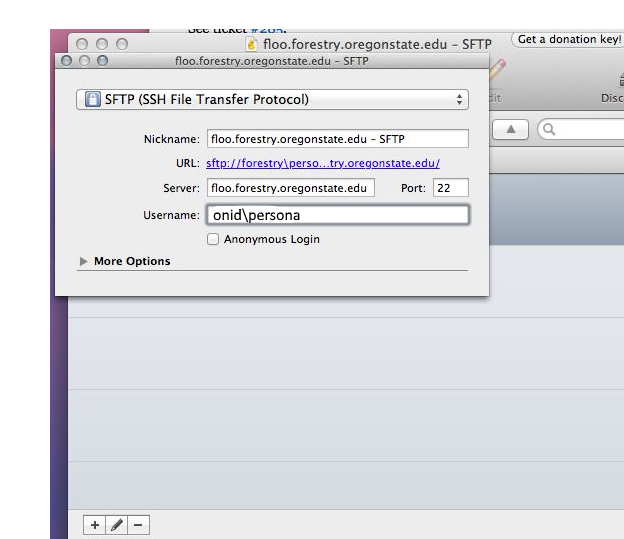1) Download Cyberduck
Download the latest .zip file from the vendor download page at https://cyberduck.io/download/
2) Open the .zip file
You may receive a warning about opening the program. Ignore it and click “open” to continue.
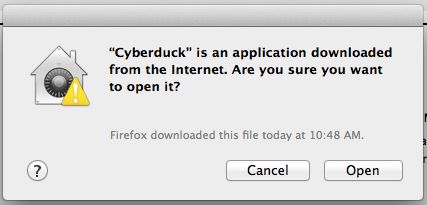
NOTE: You may need to allow access to internet downloads. To do so, click on the Apple menu, and then System Preferences. Next, click on the Security and Privacy button. On the General tab, at the bottom of the window just below Allow applications downloaded from, select Anywhere. |
3) Drag Cyberduck into the Applications folder
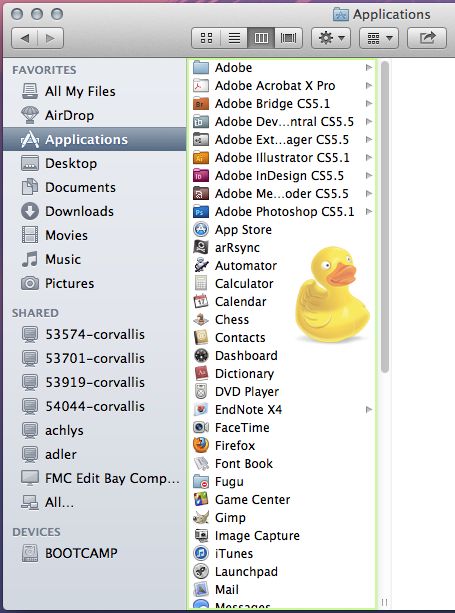
4) Launch Cyberduck
Open Cyberduck from your Applications folder. The main window is depicted below:
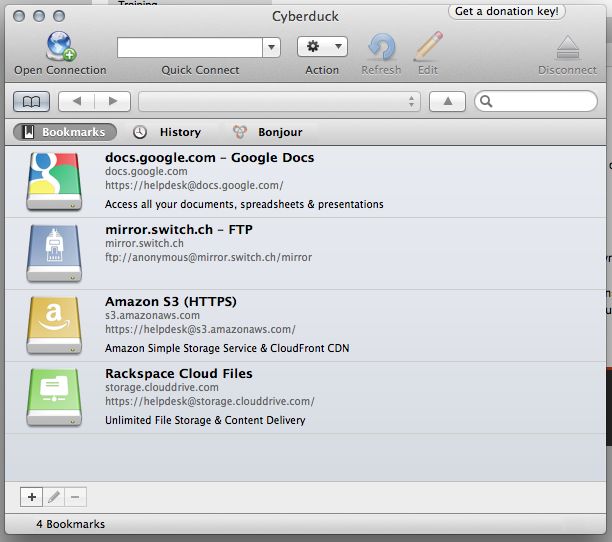
5) Click the Open Connection button
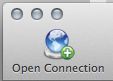
You will see this screen:

6) Ensure SFTP is selected
SFTP is the secure File Transfer Protocol. The FTP transmits data and login information in plain text rather than encrypting it, so SFTP is preferred.
Select SFTP from the dropdown menu at the top of Cyberduck:
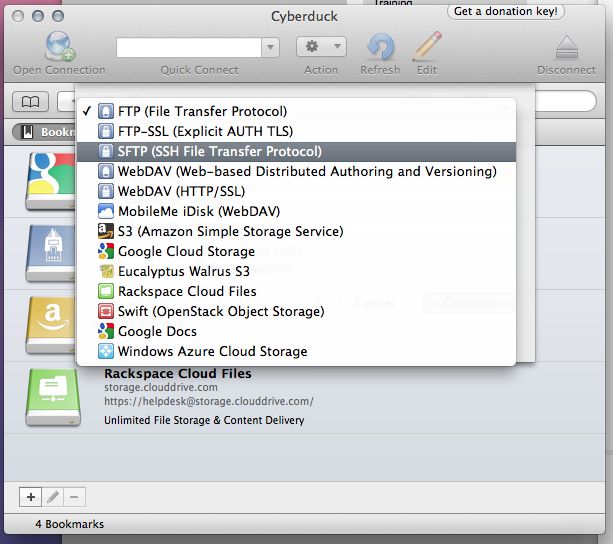
7) Create a connection to the Forestry SSH server:
| Server | floo.forestry.oregonstate.edu |
| Username | ONID\<username> or Forestry\<username> |
| Password | <your corresponding FORESTRY or ONID password> |
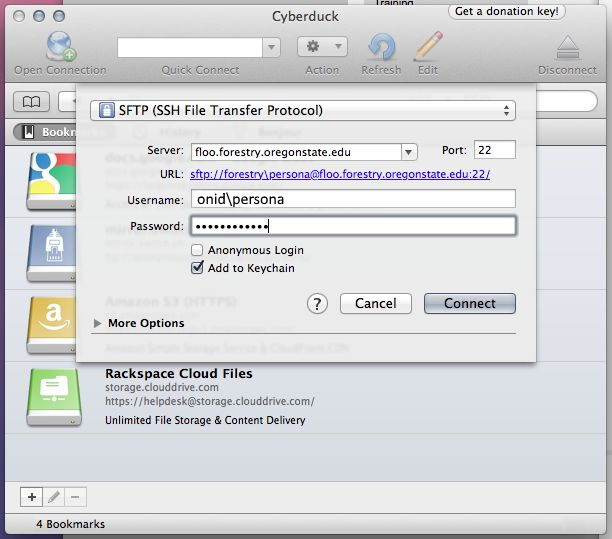
8) Disregard any warning messages
Click Allow to continue. You can check the box labeled always to prevent the message from appearing each time you login.
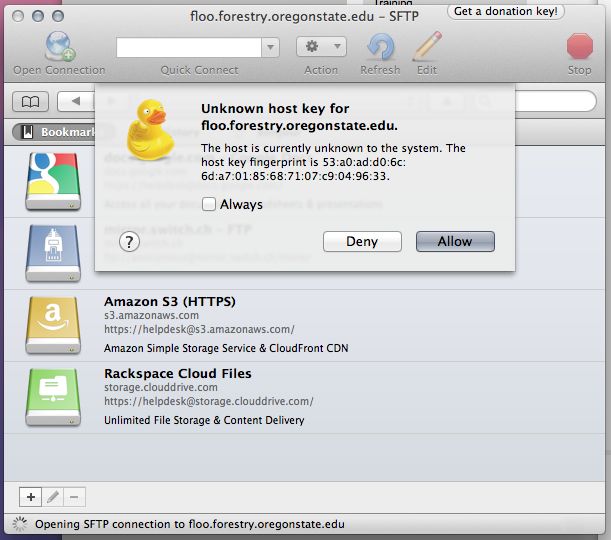
9) Choose the desired network folder
a) The GROUPS folder contains files found on the T:\Groups drive.
b) The HOMES folder contains files found on your N: drive (see the next note for more detail).
c) The SHARE folder contains files found on T:\Commons.
d) The WEB folder contains data related to Forestry web sites.
NOTE:
To access files stored on an N: drive, you will need to know the path to your home server. Please contact the Forestry Computing Helpdesk if you need assistance.
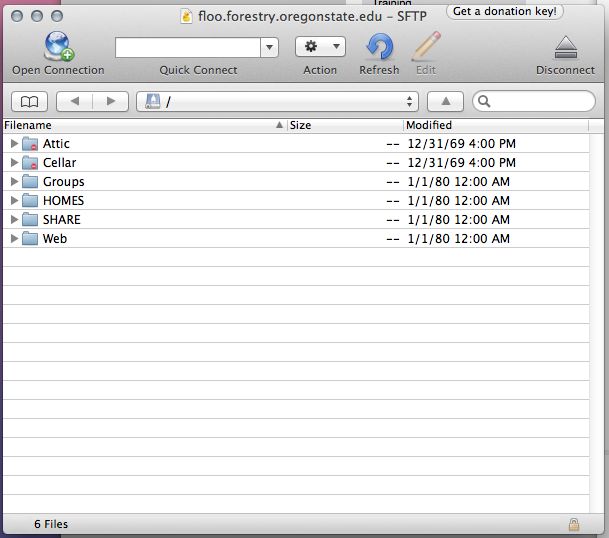
10) Bookmark the SFTP site
Click on the Bookmarks button to navigate to the bookmarks page:
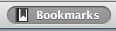
NOTE: Cyberduck can only save four bookmarks at a time. |
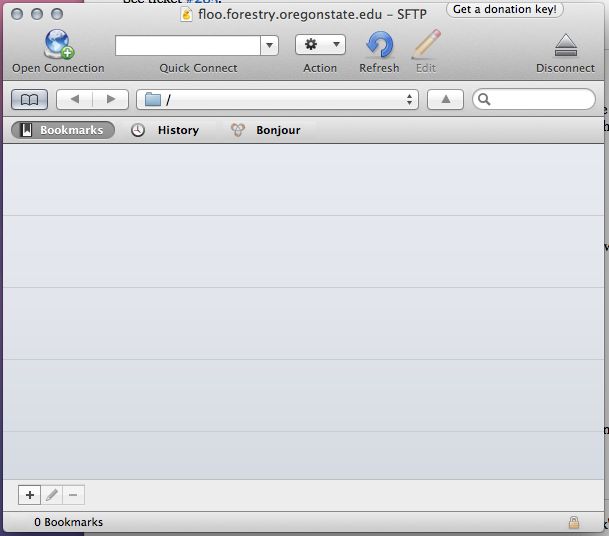
Click on the plus button to add a new bookmark. Type in the necessary connection information and Cyberduck will save that SFTP site in your bookmarks pane.