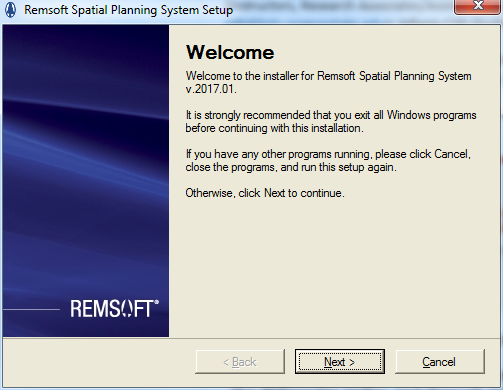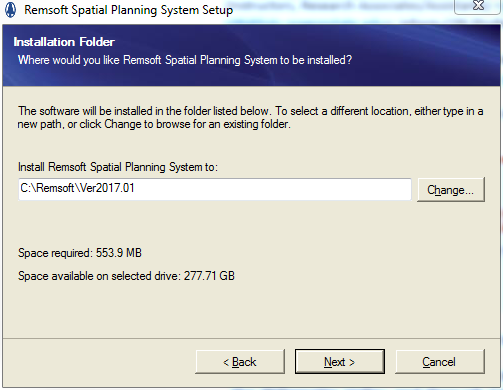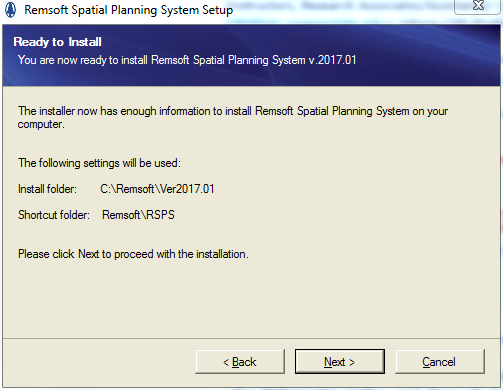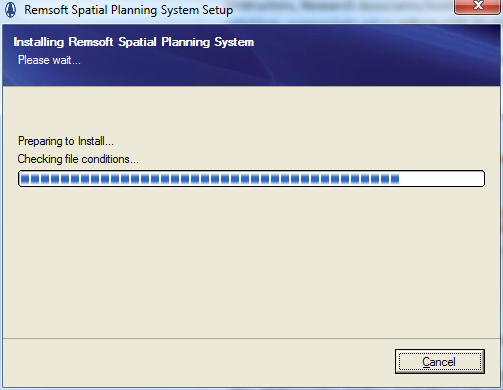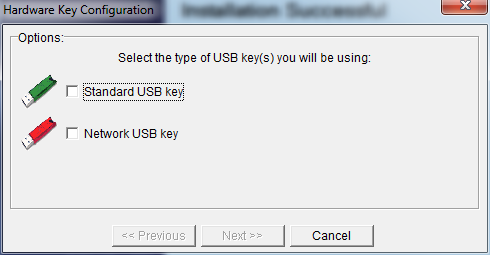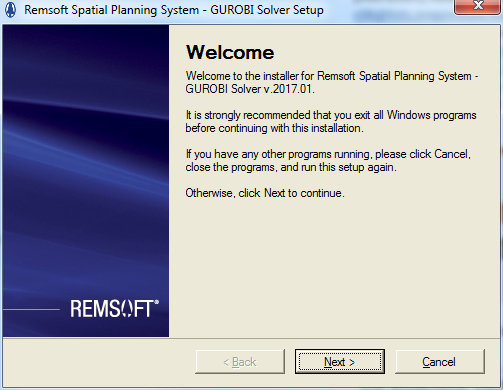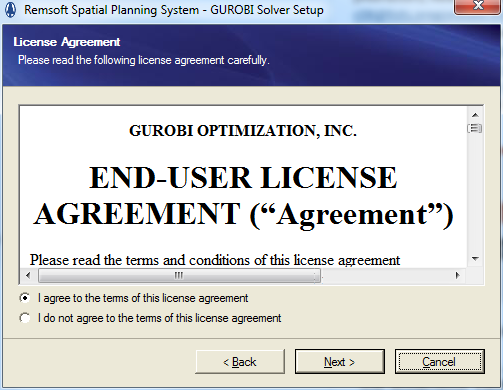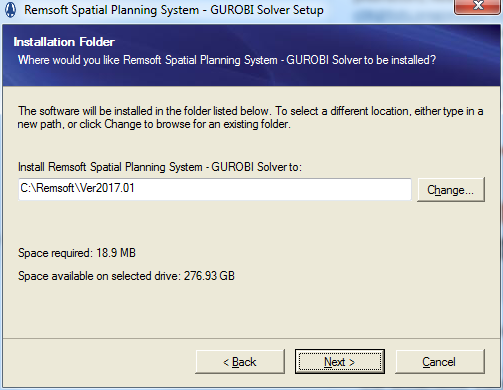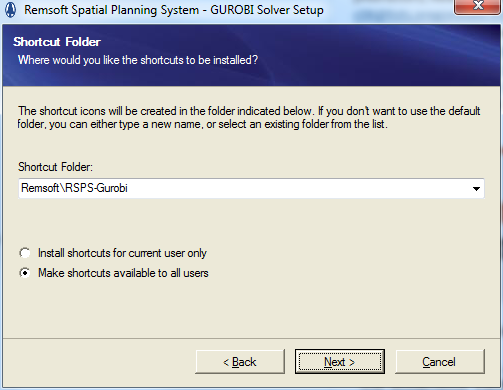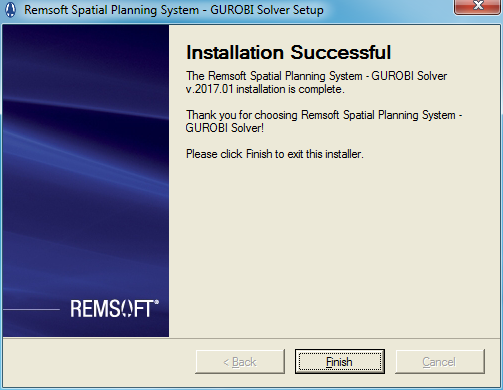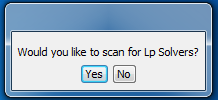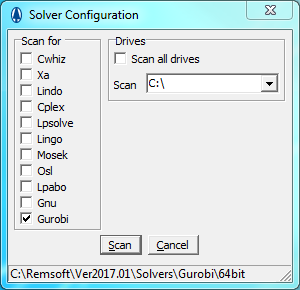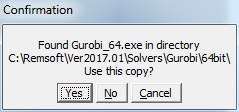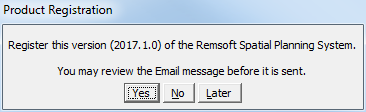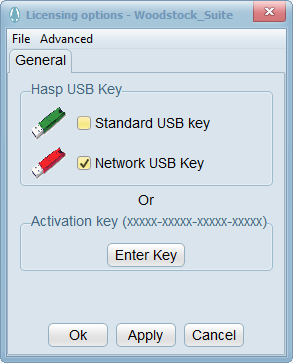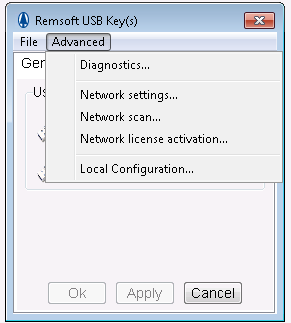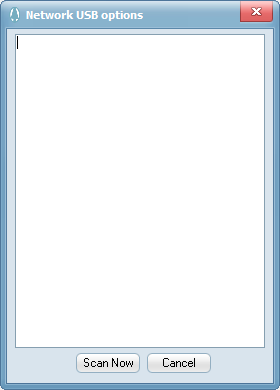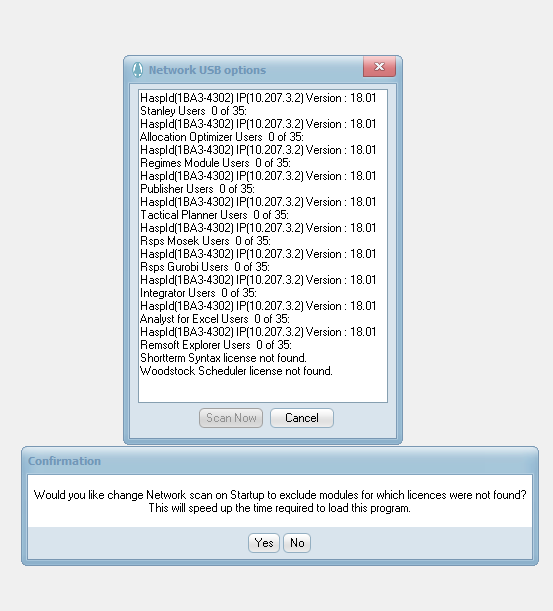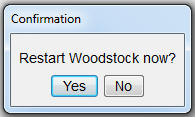Remsoft’s Woodstock Optimization Studio is an integrated optimization modeling platform with robust prescriptive analytics capabilities that can help you improve decisions, resource and asset management.
Woodstock is forest modeling software and is the core of the Remsoft Spatial Planning System, Woodstock can be applied to any forest planning situation - inventory projections, long-term harvest schedules, land or silviculture investment queries, biodiversity and wildlife habitat evaluations, compliance certification standard.
Allocation Optimizer lets you consider all allocation options – products, destinations and transportation variables – where it makes sense to consider these options – in the context of an overall forest management strategy.
25 user concurrent licenses for FCR customers. Computer must be connected to the Forestry network . The special, educational license allows us to install and use the software on any number of computers within Forestry for educational and academic research purposes only.
Contact the Forestry Helpdesk for installation.
Remsoft Spatial Planning Systems (aka Woodstock) is forest modeling software and is the core of the Remsoft Spatial Planning System, Woodstock can be applied to any forest planning situation - inventory projections, long-term harvest schedules, land or silviculture investment queries, biodiversity and wildlife habitat evaluations, compliance certification standard.
Allocation Optimizer lets you consider all allocation options – products, destinations and transportation variables – where it makes sense to consider these options – in the context of an overall forest management strategy.
RSPS is used in FE classes taught primarily by John Sessions.
35 user concurrent licenses for FCR customers. Computer must be connected to the Forestry network . The special, educational license allows us to install and use the software on any number of computers within Forestry for educational and academic research purposes only.
License agreement details R:\fcr\license\woodstock\license agreement.pdf. Licenses purchased with FERM and TRF funds.
The complete installation includes running both the RSPS installer and the Mosek and/or Gurobi installer. Install Gurobi on student lab computers. Instructions below show details for Gurobi install, but Mosek is similar.
NOTE Prerequisite: MS .NET Framework 4 install this first otherwise the download from within the program takes forever.
1. To install RSPS run Q:\Restricted\Remsoft 2017.01\2017.01_FullInstallSetup_64.exe
2. Welcome to the installer window opens. Click on Next >
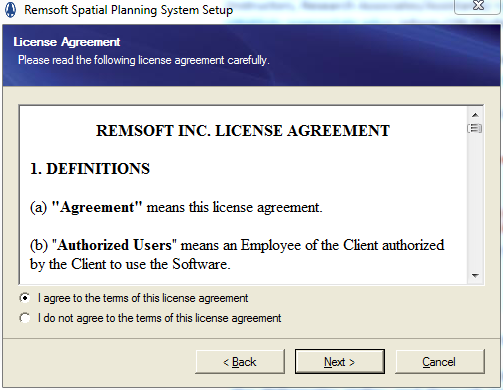
3. Accept the license agreement. Click on Next >
4. Leave the default location of the installation folder. Click on Next >
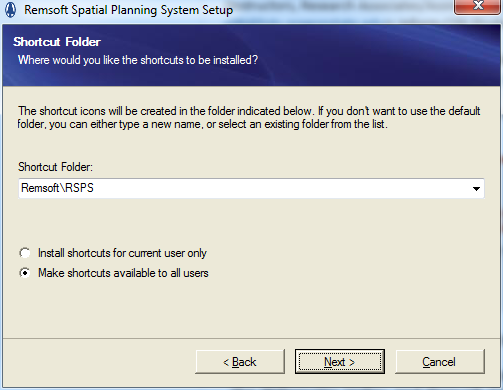
5. Select "Make shortcuts available to all users", otherwise only the current user sees the shortcuts. Click on Next >
6. Ready to Install - click on Next >
7. Installing RSPS window will show progress bar. Be patient.
8. Hardware Key Configuration, click on Cancel. This will be done after installation has completed.
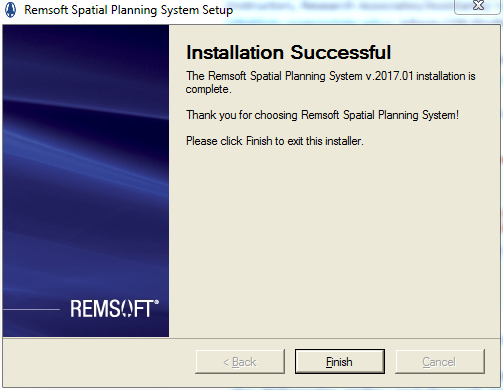
9. When installation is complete, click on Finish
10. To install Gorubi run Q:\Restricted\Remsoft 2017.01\2017.01_GurobiSetup.exe
11. Welcome window appears (it says Remsoft, but is actually installing Gorubi). Click on Next >
12. Accept the license agreement. Click on Next >
13. Leave the default location of the installation folder. Click on Next >
14. Select "Make shortcuts available to all users", otherwise only the current user sees the shortcuts. Click on Next >
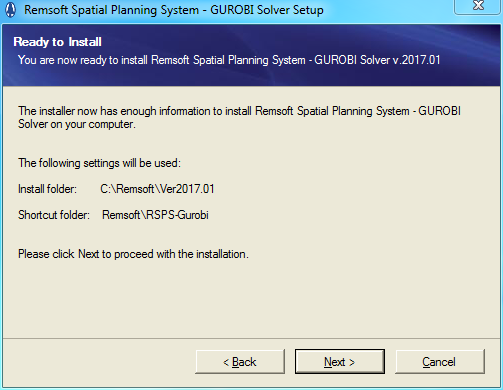
15. Ready to Install - click on Next >
16. When installation is complete, click on Finish
17. Launch Remsoft. You will be prompted to scan for Lp Solvers. Click on Yes.
18. Select Gorubi from the Scan for list. In the Drives section, click on the down arrow and selest the C:\ drive. Click on Scan
19. Confirmation window opens. Click on Yes to use the Gorubi.exe
20. Click on No when prompted to register.
21. In RSPS, go to Help | Hardware Keys. Select Network USB Key, click on Apply
22. In Advanced, select Network scan...
23. In Network USB options, select Scan Now
24. The Network key information will list available products. In the Confirmation window, click on Yes.
25. Close any open windows and restart Woodstock (aka Remsoft).
26. Give Users modify rights on C:\Remsoft
27. For student lab computers: Modified Remsoft .ini and .cfg files have been copied to the Default User profle - \appdata\roaming\remsoft\. So users shouldn't be prompted to search for the Gorubi solver or install the hasp driver as the settings are already recorded in the files.
If needed, copy the Rsps directory in Q:\Restricted\Remsoft 2017.01 to C:\Users\Default\AppData\Roaming\Remsoft\ It contains the 4 files that will prevent students from having to complete steps 17-24.