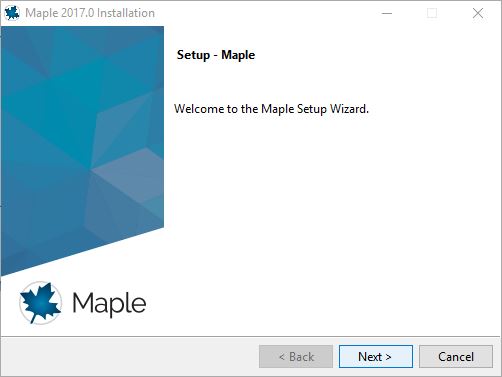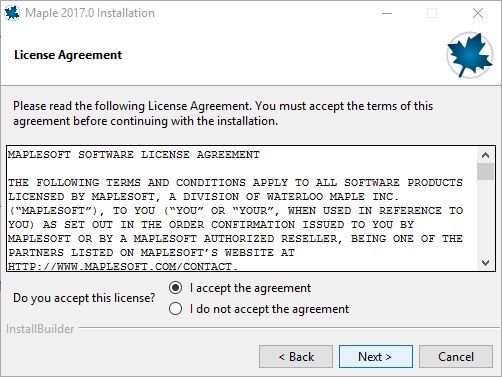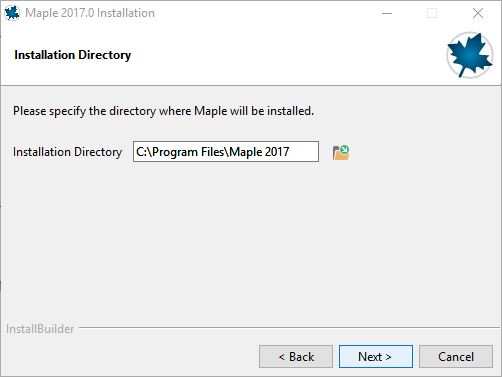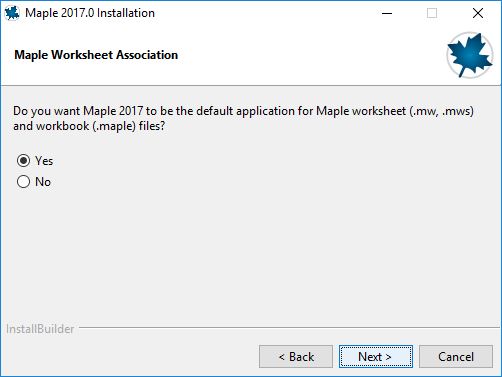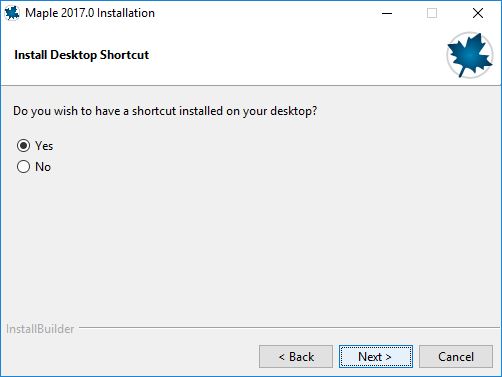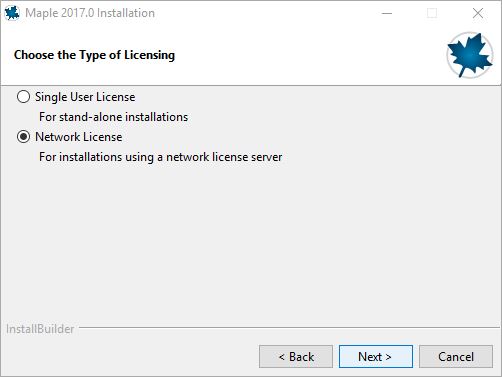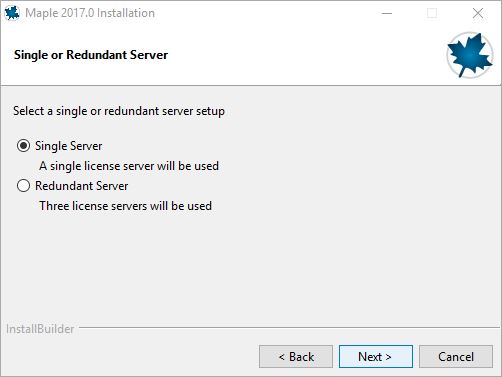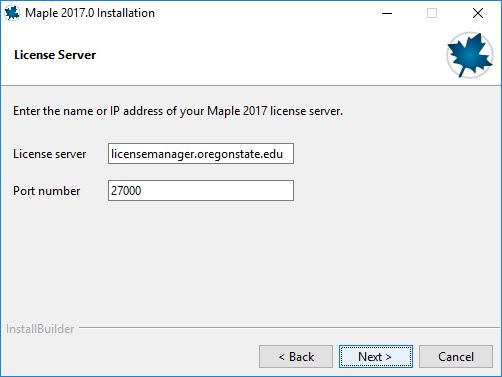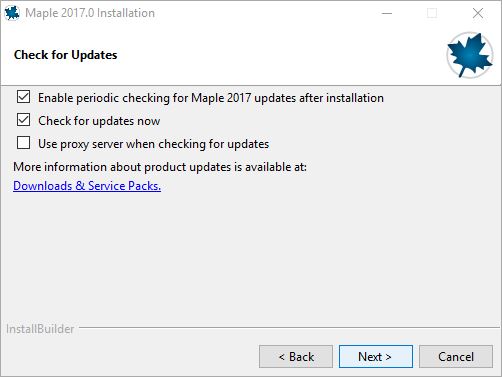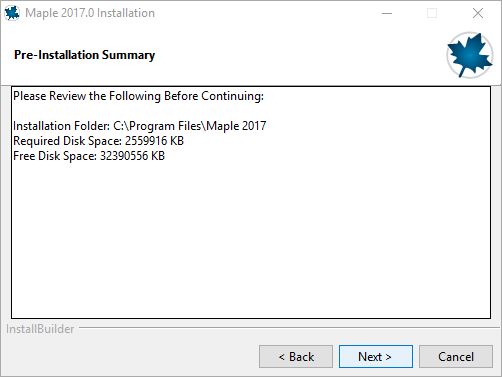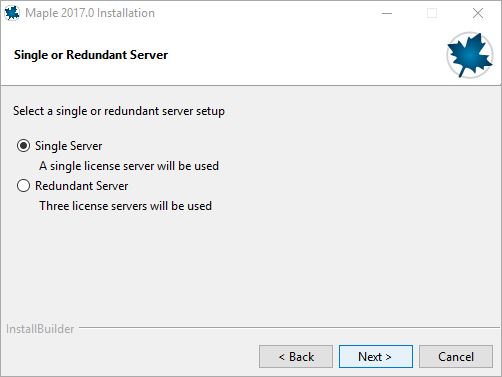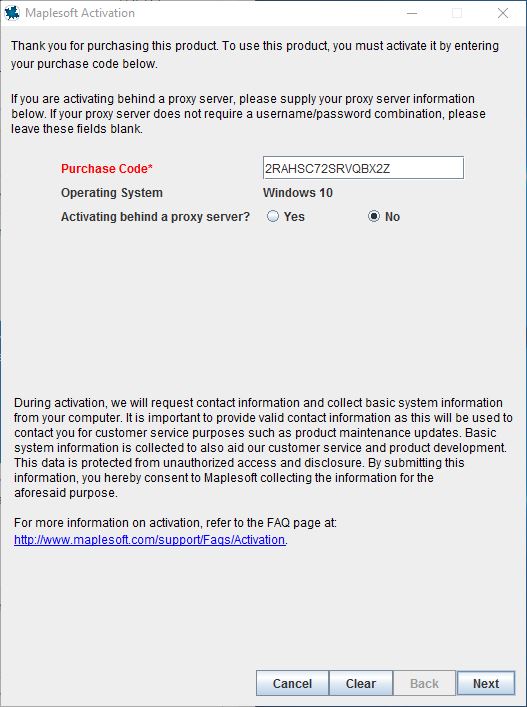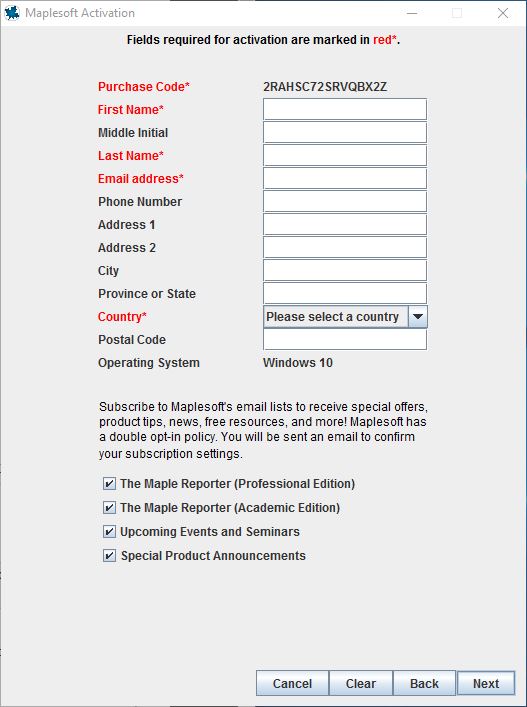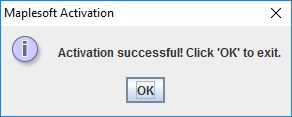Maple is a symbolic and numeric computing environment, and is also a multi-paradigm programming language. Developed by Maplesoft, Maple also covers other aspects of technical computing, including visualization, data analysis, matrix computation, and connectivity.
Available for OSU faculty, staff and students on institutional devices or computers for use in education and non-commercial research.
Available for OSU student purchase for use on personally-owned devices and computers: MapleSoft Web Store.
Please Note: Maple is NOT allowed on student-owned devices.
Installation instructions are available on the OSU Maple - Install/Licensing webpage.
Maple is an interactive program for symbolic computation. It has numerous built-in services and a programming language that enables you to extend its capabilities. You can use it not only to manipulate and calculate numeric values, but also to operate on a wide variety of mathematical and computational structures.
Can be installed on all OSU owned computers. See OSU Maple Site License webpage for all license details.
Contact the OSU site license manager to order Maple for your OSU owned computer. Contact the Forestry Helpdesk if you need additional assistance.
Maple is an interactive program for symbolic computation. It has numerous built-in services and a programming language that enables you to extend its capabilities. You can use it not only to manipulate and calculate numeric values, but also to operate on a wide variety of mathematical and computational structures.
Can be installed on all OSU owned computers. See OSU Maple Site License webpage for all license details.
Do not install - the OSU license manage has not been set up yet (8/14/2017) for this version.
Users can request the program through OSU Software Coordinator
Run: Q:\Domain\Maple 2017\2017 64bit.exe
1. Click Next > in the Setup - Maple window.
2. Read through the license agreement, then select "I accept the agreement" and click Next >.
3. Unless a different install location is needed, leave the default installation directory and click Next >.
4. Leave Yes selected for the Maple Worksheet Association option.
5. Choose whether or not to install a desktop shortcut. A shortcut is recommended.
6. For a network install select "Network License" and then click Next >. For a standalone installation select Single User License and see the instructions below.
7. Select "Single Server" and then click Next >.
8. For the License server enter "licensemanager.oregonstate.edu" and click Next >.
9. Select Enable periodic checking and Check for updates now to make sure Maple stays up to date. Click Next >.
10. Review the pre-installation summary and then click Next >. Multiple windows may appear during installation.
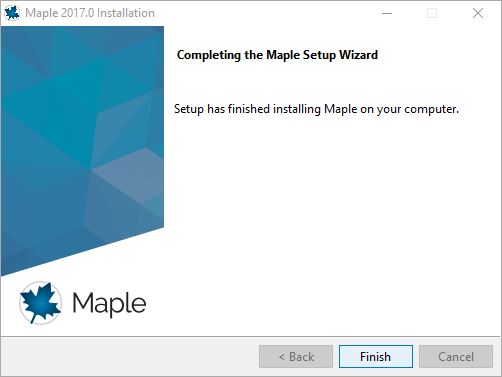
11. Click Finish when the installation is complete.
12. To ensure correct license configuration settings copy "R:\FCR\LICENSE\Maple\license.dat" to "C:\Program Files\Maple 2017\license".
13. Run the Maple 2017 executable to make sure the license information was read correctly.
Standalone install instructions.
1. After selecting "Single User License and going through the installation, the Completing the Maple Setup Wizard window will appear. Leave the "Activate Maple 2017 now" box checked and click finish.
2. Enter 2RAHSC72SRVQBX2Z in the "Purchase Code" box. Make sure to select "No" for "Activating behind a proxy server?", then click Next.
3. Enter information into the required fields marked in red with an asterisk (*).
4. An "Activation successful!" window will appear. Click OK to exit.
5. Run Maple 2017 to make sure it installed successfully.