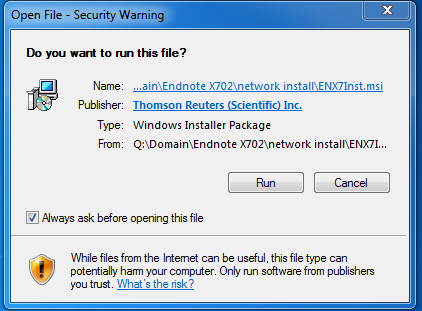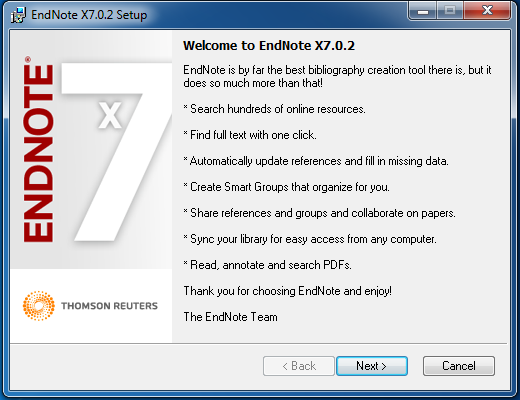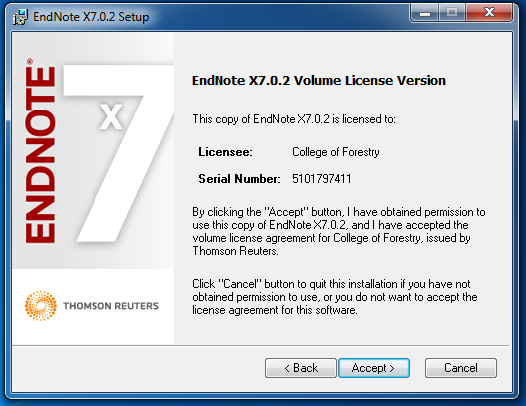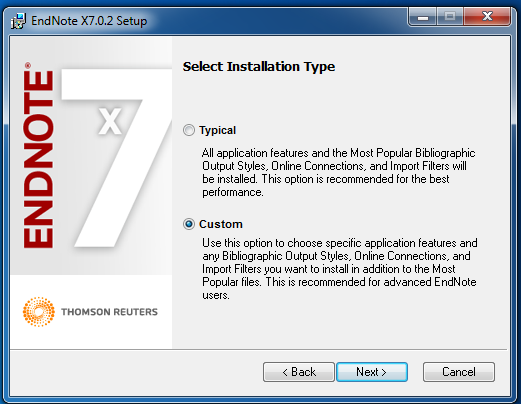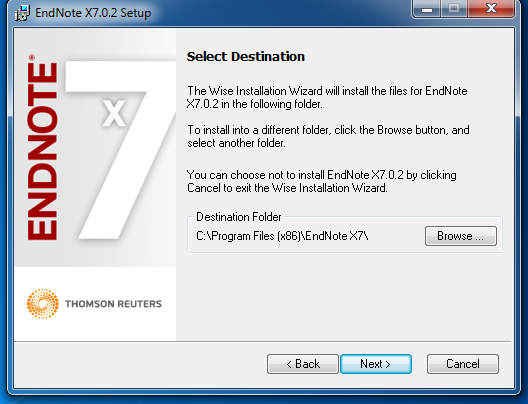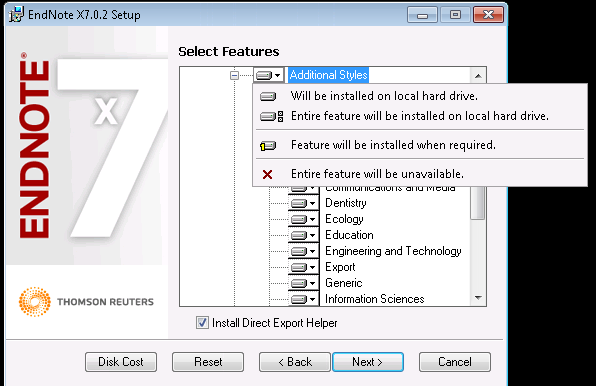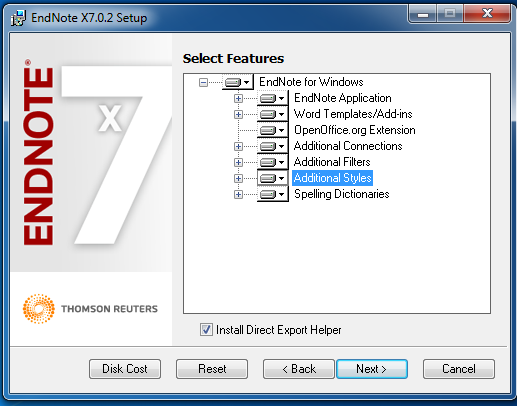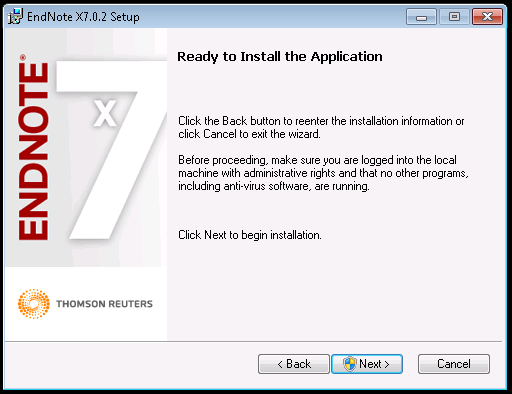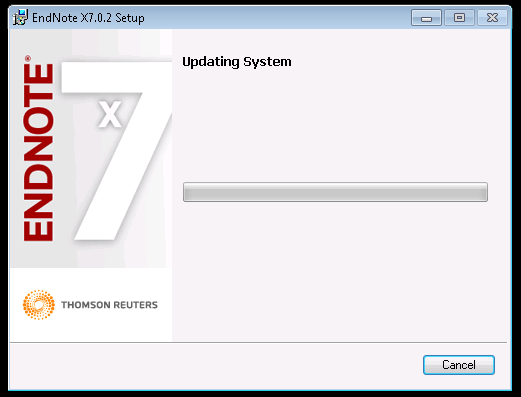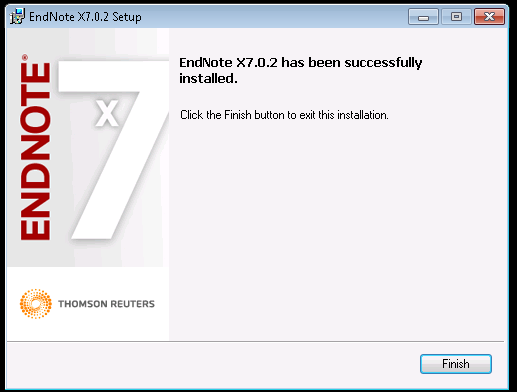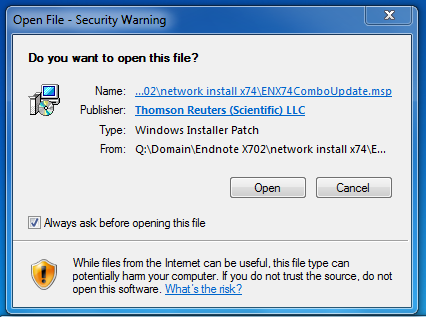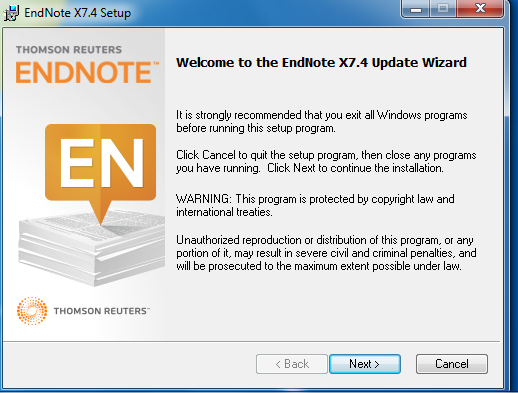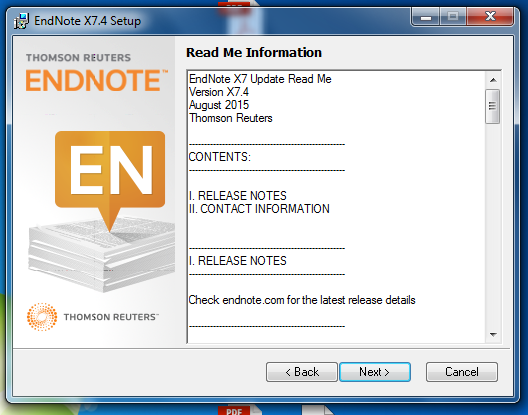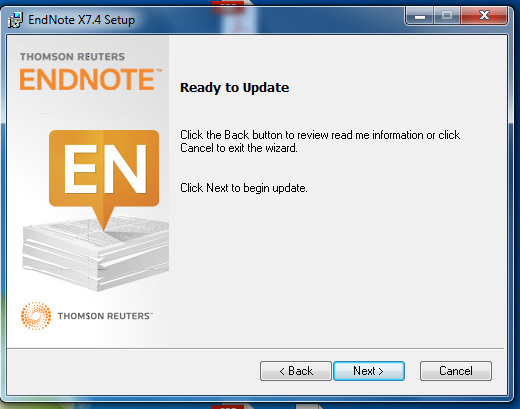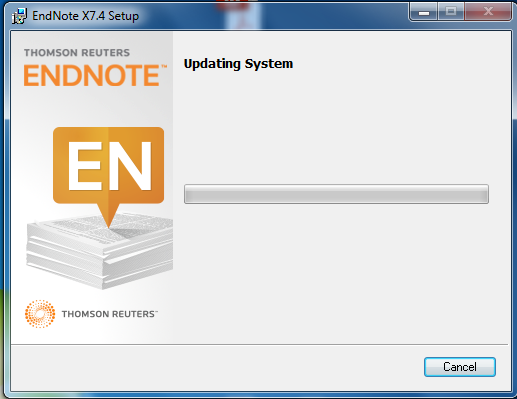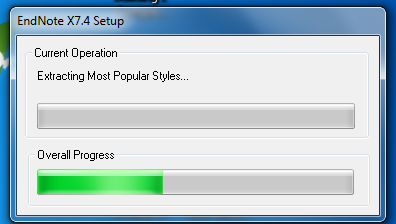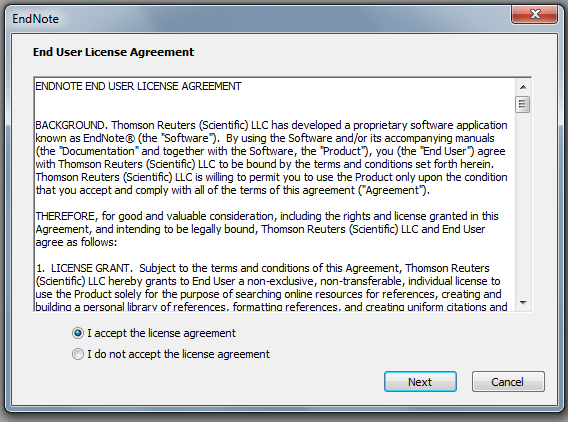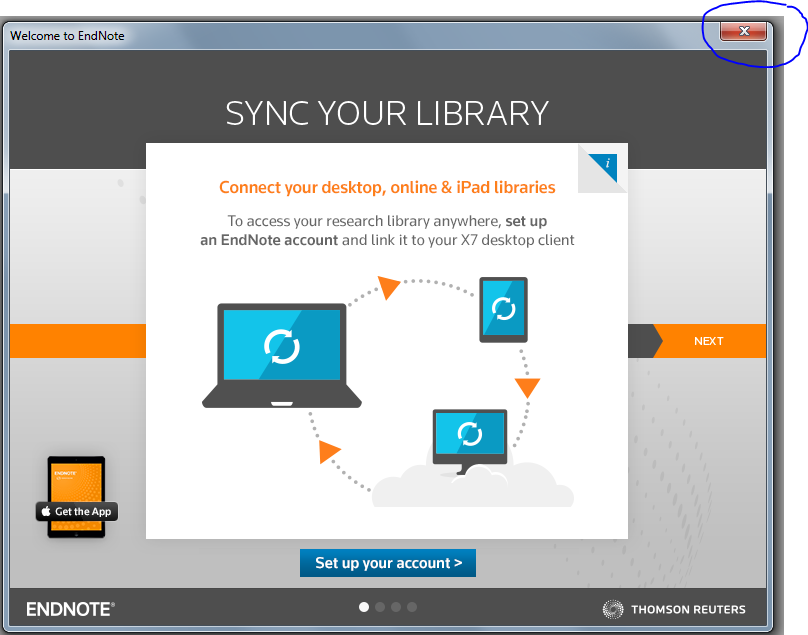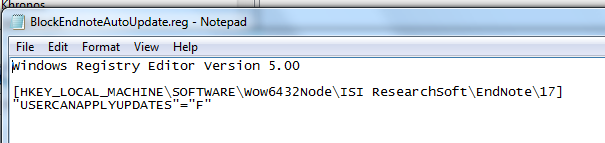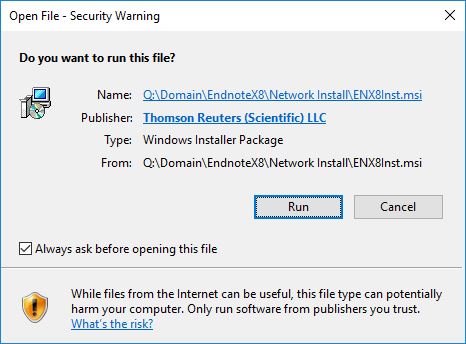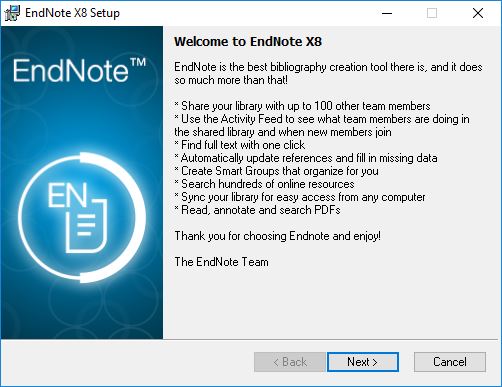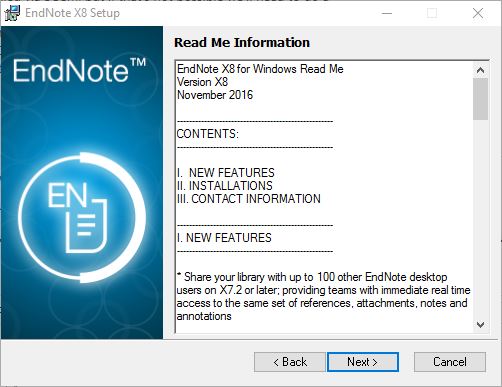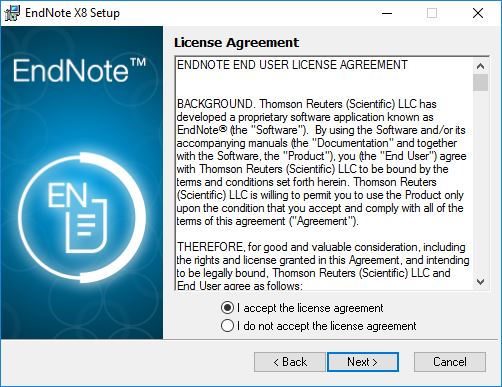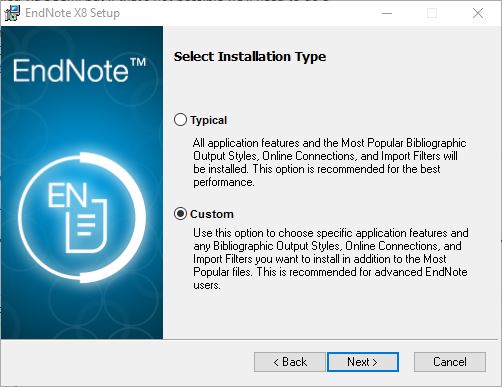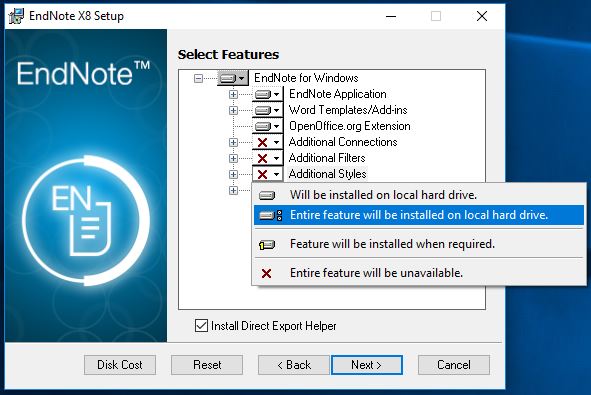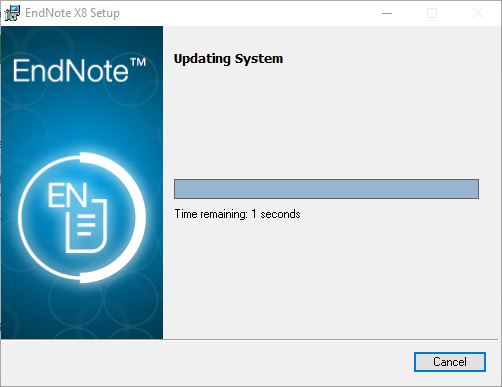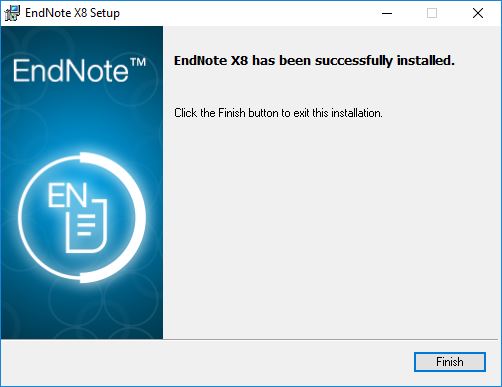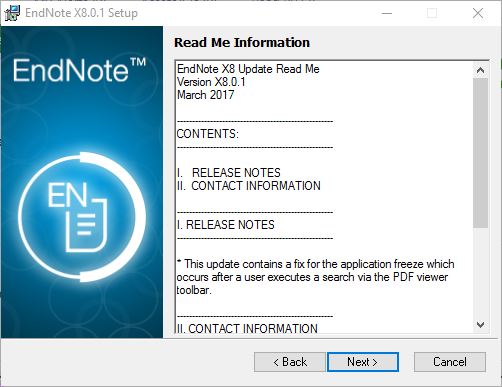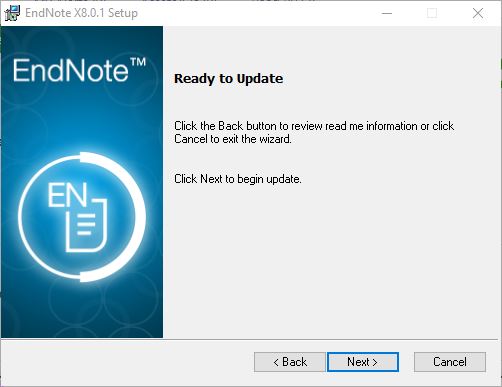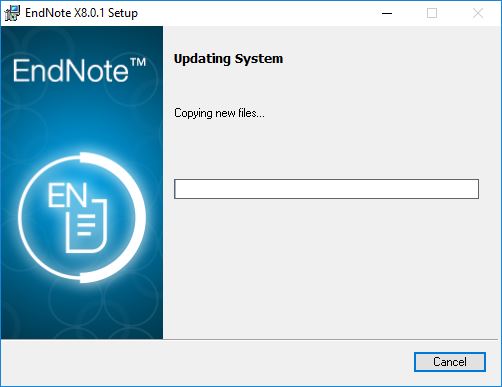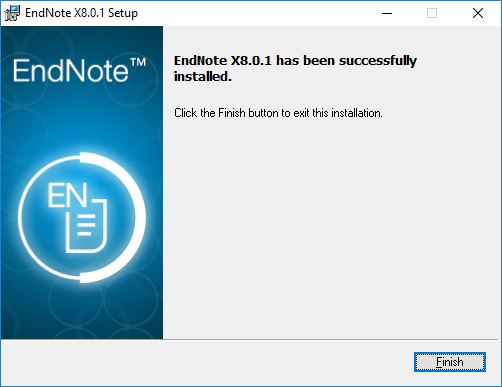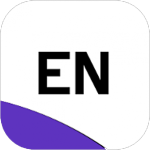
EndNote is used to search online bibliographic databases, organize their references, images and PDFs in any language, and create bibliographies and figure lists instantly. EndNote is available for Windows and Macintosh.
EndNote is free for students for classwork usage. Factulty/staff and students using EndNote on laptops for work purposes must purchase a license for $105. The EndNote license is good for up to two computers simultaneously.
Installation instructions and License information available on the OSU Software - EndNote page.
The College of Forestry has a site license with a limited number of licenses available. We can install EndNote 21 at no cost on OSU owned Forestry Desktops on campus only. Contact the Forestry Helpdesk to request this license.
Endnote X8 is a citation/bibliography management application. It helps users organize references in a database, which can be used to format citation and create bibliographies automatically in a word processor.
Please close the program when you are not using it to free up the license for other users.
7 - concurrent user network licenses for Forestry supported computers connected to the COF intranet.
To order a private copy of Endnote to go to the OSU Central Software Distribution to purchase the software. Most laptop users will want a private copy so they can use Endnote when not connected to the Forestry Network.
Endnote X8 Compatibility and System Requirements
Adding styles downloaded from Endnote per http://endnote.com/downloads/styles
Installing Individual Styles
1.Download the style you want to install.
2.Double-click the style file. It should open in EndNote.
3.In EndNote, go to “File Menu” and choose “Save As”. Replace the word “copy” with your style’s name and click “Save”.
4.Click on “File Menu” and choose “Close Style”.
Contact the Forestry Helpdesk for installation on CoF networked computers.
If you ordered a standalone license through the OSU Central Software Distributionr, follow the instructions sent to you to install Endnote. Or contact the Forestry Helpdesk for installation assistance. Please provide proof of current license and license code provided by the OSU Software Coordinator.
Endnote X7 is a citation/bibliography management application. It helps users organize references in a database, which can be used to format citation and create bibliographies automatically in a word processor.
Cite While You Write is not currently compatible with Office 2016 on Macintosh. (as of 11/24/2015)
7 - concurrent user network licenses for Forestry supported computers connected to the COF intranet. LICENSE CAN'T BE ACCESSED VIA VPN - INSTALL ON DESKTOP COMPUTERS ONLY (not laptops)
Laptops: Most laptop users will want a private copy so they can use Endnote when not connected to the Forestry Network. To order a private copy of Endnote to go to the OSU Endnote license webpage to purchase the software.
If the customer ordered a standalone license through the OSU Software Coordinator, follow the instructions sent to them to install Endnote. The customer needs to provide proof of current license and license code provided by the OSU Software Coordinator.
Cite While You Write is not currently compatible with Office 2016 on Macintosh.
NO NEW INSTALLATIONS
INSTALL ON DESKTOP COMPUTERS ONLY (not laptops) - LICENSE CAN'T BE ACCESSED VIA VPN
1. Check that the computer is a desktop and not a laptop. Laptop users should purchase a private license or be advised that they can ONLY use Endnote while on the Forestry Network.
2. Keyserver must be installed on the computer before installing Endnote.
3. INSTALL USING SCCM - Endnote should be installed from the Microsoft Software Center. Contact Jerry or Paul to add the computer to the SCCM Endnote collection. When ready, install from Software Center.
**************************************************************************************************************************
**************************************************************************************************************************
These instructions are ONLY if an SCCM installation is not possible (ODFW or HJA computers)
Send Jerry the name of the computer and user.
1. Run Q:\Domain\Endnote X702\network install x74\ENX7Inst.msi. Product key will be installed when running the msi from this location
2. Click on Run in Security Warning window
3. Welcome to EndNote X7.0.2, Click on Next >
4. EndNote Volume License. Click on Accept >
5. Select Custom in Select Installation Type window. Click on Next >
6. Leave the Destination folder default setting. Click on Next >
7. Click on the + next to Additional Styles, select Entire feature will be installed on local hard drive. Repeat for Additional Filters and Additional Connections.
8. Optional: set Open Office.org Extension to Entire feature will be unavailable.
9. Ready to Install... click on Next >
10. Updating System window shows installation progress bar. Be patient there will be multiple windows that appear during some of the steps, they will close as each step is completed.
11. When the installation of X7.0.2 is completed, click on Finish
12. Run "Q:\Domain\Endnote X702\network install x74\ENX74ComboUpdate.msp" to install the 7.4 cummulative update.
13. Welcome to EndNote X7.4, Click on Next >
14. Read Me Information for EndNote X7.4, Click on Next >
15. Ready to Update window, click on Next >
16. Updating System window shows installation progress bar. Be patient there will be multiple windows that appear during some of the steps, they will close as each step is completed.
17. When the installation of the X7.4 update is completed, click on Finish
18. Copy "Q:\Domain\Endnote X702\network install x74\CoF_EN74.dll" to C:\Program Files (x86)\Endnote X7. This will tag the installation as a Forestry network install.
19. Copy "Q:\Domain\Endnote X702\network install x74\EndNote-17.4.0.8818.exe" to C:\Program Files (x86)\Endnote X7. Rename it EndNote.exe. This is the keyed version of the 7.4 Endnote.exe and is required to manage the Endnote licenses.
20. Launch Endnote and accept the end-user license. Click on Next.
21. DO NOT create an account, just close this window. Then Endnote will launch. Close EndNote.
22. Run "Q:\Domain\Endnote X702\network install x74\BlockEndnoteAutoUpdate.reg". This will block users from updating EndNote. All EndNote updates overwrite the EndNote.exe, including the keyed .exe. When new updates are available, we'll create a new SCCM application for the update. Or we can do the update manually and replace the EndNote.exe with the keyed version.
23. Send Jerry the user name and computer name. She'll verify that the computer shows up in the Endnote Keyserver Policy.
Endnote X8 is a citation/bibliography management application. It helps users organize references in a database, which can be used to format citation and create bibliographies automatically in a word processor.
Endnote X8 Windows and Mac Compatibility and System Requirements
7 - concurrent user network licenses for Forestry supported computers connected to the COF intranet. LICENSE CAN'T BE ACCESSED VIA VPN - INSTALL ON FORESTRY SUPPORTED DESKTOP COMPUTERS ONLY (not laptops)
Laptops: Most laptop users will want a private copy so they can use Endnote when not connected to the Forestry Network. To order a private copy of Endnote to go to the OSU Endnote license webpage to purchase the software.
If the customer ordered a standalone license through the OSU Software Coordinator, follow the instructions sent to them to install Endnote. The customer needs to provide proof of current license and license code provided by the OSU Software Coordinator.
Instructions for installing EndNote X8 on Forestry supported desktops only. Laptop users will need to purchase a standalone license from the OSU Software Coordinator
Install via SCCM (preferred method).
1. SCCM client and Keyserver client must be installed
2. Tier2 - Open SCCM on Arbutus and add the computer to Device Collections\Software\Endnote X8.1 - keyed
3. Tier2 - Open Keyconfigure and add the computer to the Endnote Volume License group (SCCM install or manual install)
4. Run Endnote X8.1 - keyed advertisement in MS System Center
5. Send Jerry the user name and computer name. She'll verify that the computer shows up in the Endnote Keyserver Policy.
ONLY USE IF SCCM Software Center installation not possible. This should be in rare cases only
Manual installation instructions.
INSTALL ON DESKTOP COMPUTERS ONLY - LICENSE CAN'T BE ACCESSED VIA VPN
Close any Office applications before installing
Tier2 - Open Keyconfigure and add the computer to the Endnote Volume License group (SCCM install or manual install)
1. Run "Q:\Domain\EndnoteX8\Network Install\ENX8Inst.msi". The serial number will be installed when running the msi from this location.
2. Click Next > in the Welcome to EndNote X8 window.
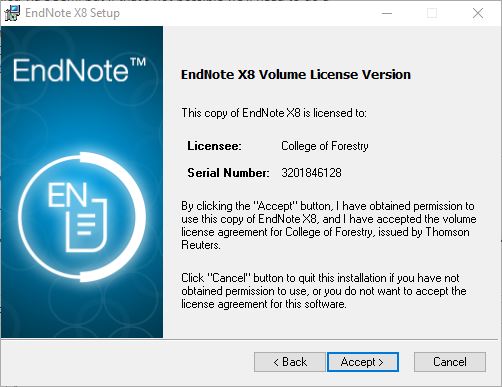
3. Click Accept > in the EndNote X8 Volume License Version window.
4. Click Next > in the Read me Information window.
5. Click "I accept the license agreement", then click Next > in the License Agreement window.
6. Select the Custom installation type, then click Next > in the Select Installation Type window.
7. Leave the default Destination Folder, then click Next > in the Select Destination window.
8. Select the dropdown menu next to Additional Styles, and select "Entire feature will be installed on local hard drive.". Repeat this process for the Additional Connections and Additional Filters drop down menus.
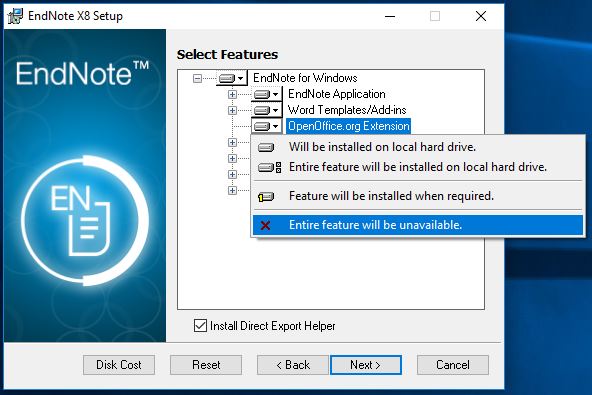
9. Optional: set OpenOffice.org Extension to "Entire feature will be unavailable.".
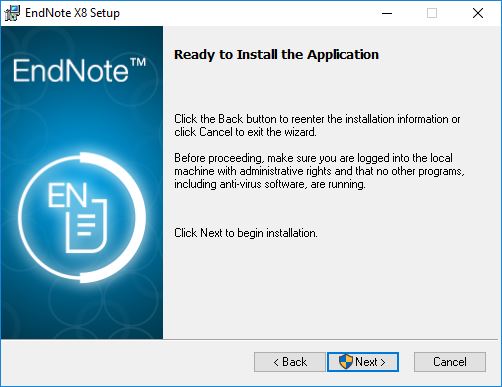
10. Click Next > in the Ready to Install the Application window.
11. Updating System window will show the installation progress bar. There will be multiple windows that open during the isntallation but they will close as steps complete.
12. After the installation has completed, click Finish.
13. Run "Q:\Domain\EndnoteX8\Network Install\ENX81Update.msp" to install the update. (NEW UPDATE AS OF 11/8/2017)
THESE SCREENSHOTS ARE FOR THE X8.0.1 UPDATE. BUT THE PROCEDURE IS THE SAME
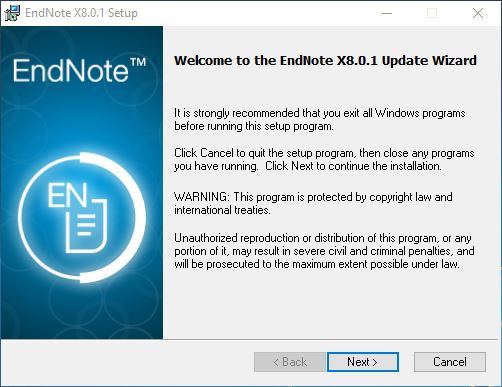
14. Click Next > in the Welcome to EndNote X8.0.1 Update Wizard window.
15. Click Next > in the Read Me Information window.
16. Click Next > in the Ready to Update window.
17. The Updating System window shows the installation progress bar. There will be multiple windows that open up during the process. They should close as each step is completed.
18. After the update is complete click Finish.
DO ALL OF THESE STEPS:
19. Copy "Q:\Domain\EndnoteX8\Network Install\CoF_EN81.dll" to "C:\Program Files (x86)\EndNote X8". This will tag the installation as a Forestry network install.
20. Copy "Q:\Domain\EndnoteX8\Network Install\EndNote-18.1.exe" to "C:\Program Files (x86)\EndNote X8". Rename it Endnote.exe and replace any other executables with the same name. This is the keyed version of the executable and is required to manage the Endnote licenses.
21. Run Endnote and accept any End User License Agreement window that appears. Make sure that Endnote launches. Do not create an account if prompted. Close Endnote.
22. Run "Q:\Domain\EndnoteX8\Network Install\blockendnoteAutoUpdate.reg". This will block users from updating Endnote. All EndNote updates overwrite the endNote.exe, which includes the keyed .exe. The process that was just followed would need to be completed for each update.
23. Send Jerry the user name and computer name. She'll verify that the computer shows up in the Endnote Keyserver Policy.
Endnote X9 is a citation/bibliography management application. It helps users organize references in a database, which can be used to format citation and create bibliographies automatically in a word processor.
Endnote X8 Windows and Mac Compatibility and System Requirements
7 - concurrent user network licenses for Forestry supported computers connected to the COF intranet. This has been tested with VPN use and will now work when connected to the VPN.
Laptops: Most laptop users will want a private copy so they can use Endnote when not connected to the Forestry Network. To order a private copy of Endnote to go to the OSU Endnote license webpage to purchase the software.
If the customer ordered a standalone license through the OSU Software Coordinator, follow the instructions sent to them to install Endnote. The customer needs to provide proof of current license and license code provided by the OSU Software Coordinator.
Manual Installation Instructions:
Prerequisites:
1. Close any Office programs.
2. Make sure the computer is connected to the OSU network via the VPN or is on campus.
1. Run the installer from "Q:\Domain\Endnote X9\ENX9Inst.msi".

1. At the Welcome to EndNote X9.2 window click Next.
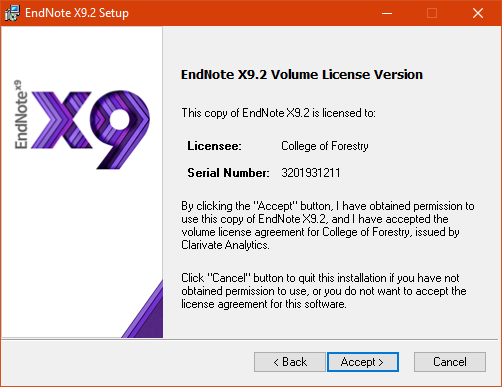
2. In the EndNote X9.2 Volume License Version window make sure that the Licensee and Serial Number fields have been filled. Click Accept.
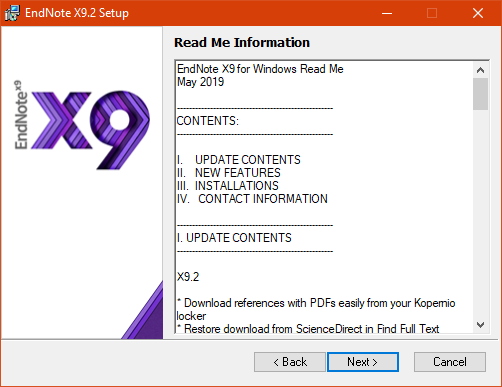
3. In the Read Me Information window click Next.
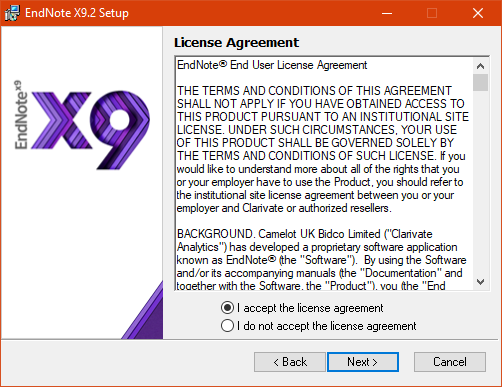
4. In the License Agreement window select "I accept the license agreement". Click Next.
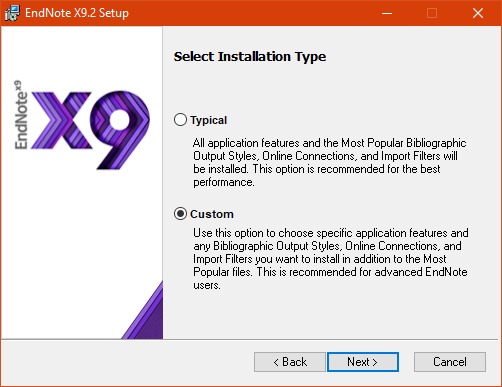
5. In the Select Installation Type window select Custom. Click Next.
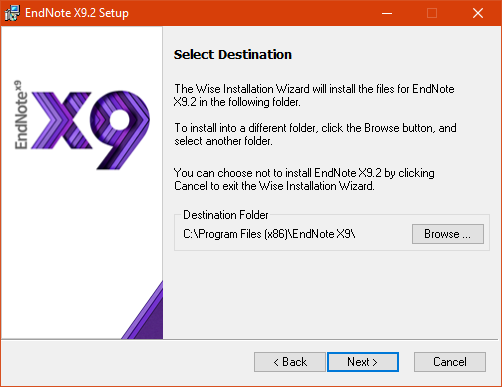
6. In the Select Destination window leave the default installation destination unless otherwise specified. Click Next.
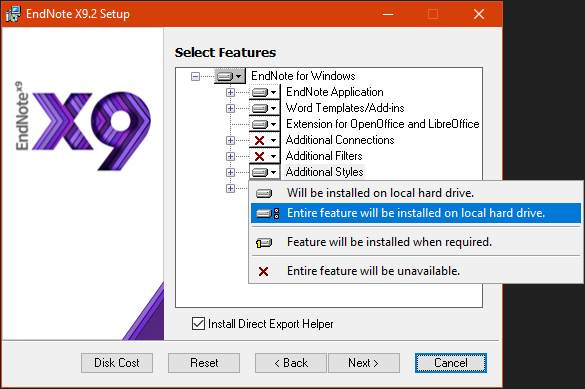
7a. In the Select Features window, in the "Additional Styles" dropdown menu select "Entire feature will be installed on local hard drive.".
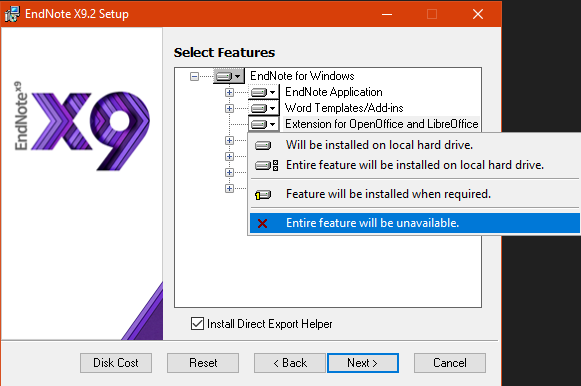
7b. In the Select Features window, in the "Extension for OpenOffice and LibreOffice" dropdown menu select "Entire feature will be unavailable.". Click Next.
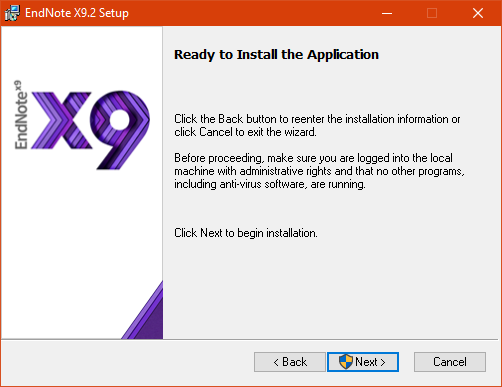
8. At the Read to Install the Application window, click Next to begin the installation.
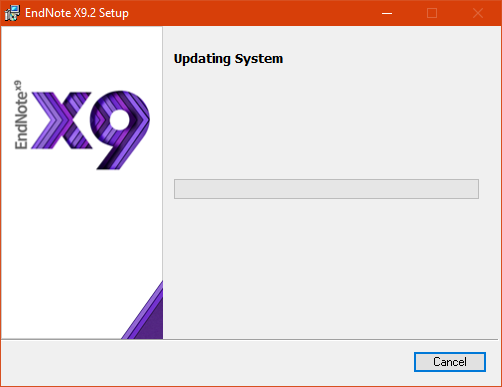
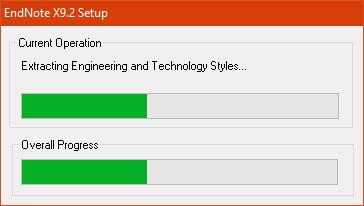
9. The Updating System and Current Operation windows will appear. Wait for the installation to finish.
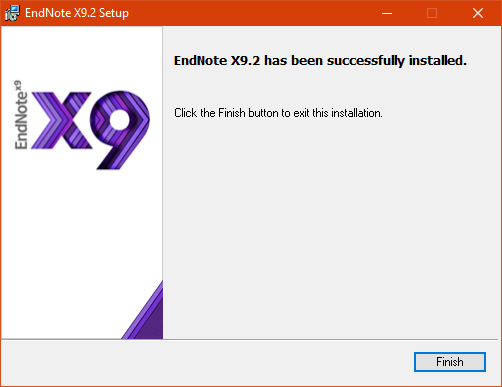
10. When done, the EndNote X9.2 has been successfully installed window will appear. Click Finish to end the installation. Launch the program to make sure that it runs.