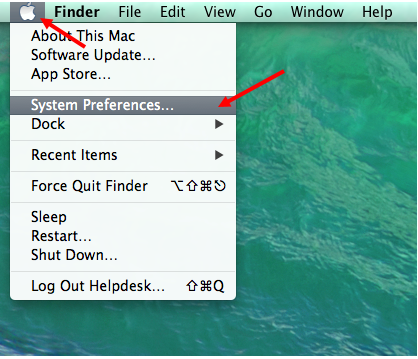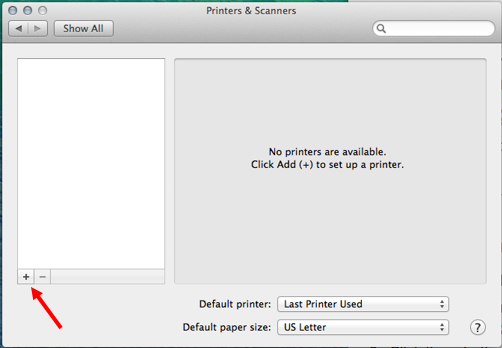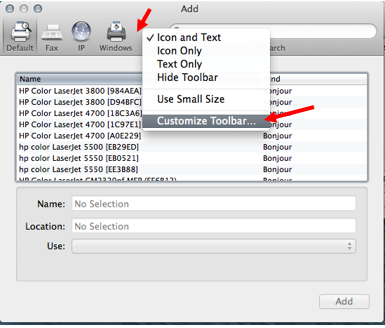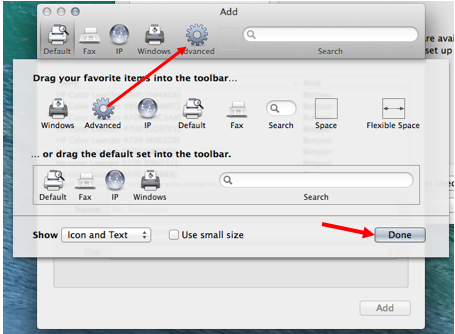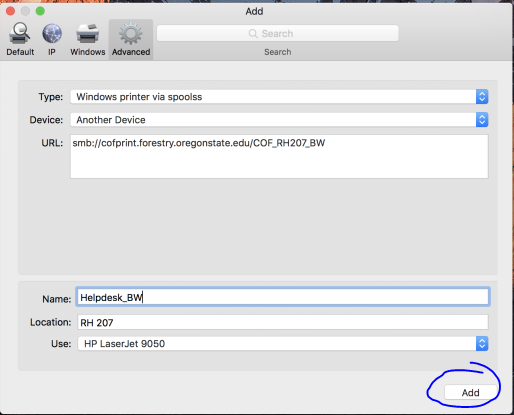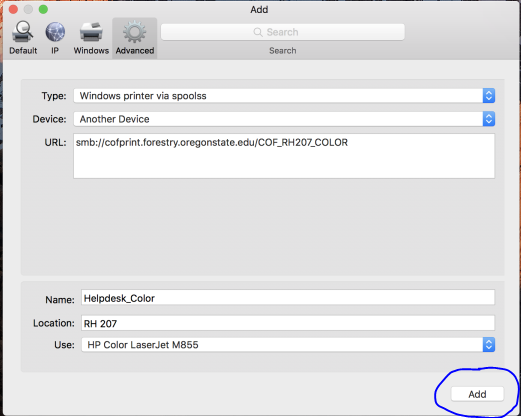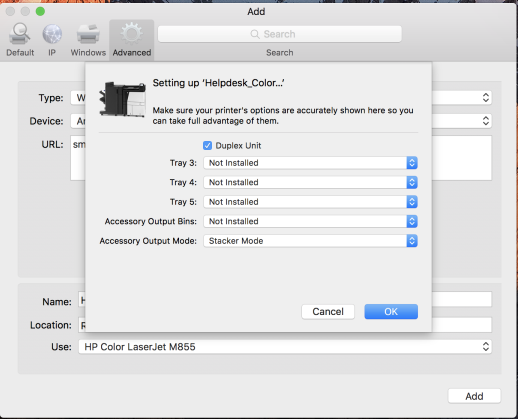Adding a Printer
Important: Please ensure that your computer is connected to the OSU Network - directly with a registered ethernet connection, via wireless on OSU_Access or OSU_Secure, or with a VPN connection before proceeding.
|
- In the top left corner of your Mac click on the Apple logo and click System Preferences.
2. Select the Printers & Scanners option.
3. Click the + button below the printer list to begin the Add Printer Wizard
4. Hold control and click to the right of the Windows Printer icon and choose Customize Toolbar.
5. Click and drag the advanced button up to the right of the Windows Printer icon and select done.
6. Click the advanced button and fill in the information for the printer you wish to add. (See Below)
Helpdesk_BW
Category | Options |
Type | Windows printer via spoolss |
Device | Another Device |
URL | smb://cofprint.forestry.oregonstate.edu/COF_Helpdesk_BW |
Name | Helpdesk_BW |
Location | Peavy Forestry Science Center 201 |
Print Using | Select Software... |
| *HP LaserJet Enterprise M609 |
Tray and Duplexing Options | |
(choose only the following) | Duplex Unit |
Tray | Tray 1 |
Print memory: | Print Memory: 384-512MB |
Helpdesk_Color
Category | Options |
Type | Windows printer via spoolss |
Device | Another Device |
URL | smb://cofprint.forestry.oregonstate.edu/COF_Helpdesk_COLOR |
Name | Helpdesk_Color |
Location | Peavy Forestry Science Center 201 |
Print Using | Select Software... |
| *HP Color LaserJet Enterprise M653 |
Tray and Duplexing Options | |
(choose only the following) | Duplex unit |
Tray 3: | HP 500-Sheet Input Tray |
Tray 4: | HP 500-Sheet Input Tray |
Tray 5: | HP 500-Sheet Input Tray |
Accessory output bins: | not installed |
Accessory output mode: | Stacker mode |
Note: You should be prompted to enter your username and password. Make sure that you enter "onid\username". To avoid needing to type your credentials in again, choose "Remember password in my keychain."
*Can't find the printer model in the drivers list?
When first installing an HP printer in OS X, drivers may not be available for specific models.
Fix this with the following steps:
- Install the printer with a generic HP driver.
- Click on the apple icon in the upper left corner.
- Select software update and install the printer updates.
- Mac OS X will recognize that it needs the drivers and they will become available through Software Update.
- Once the drivers are downloaded, remove the initial generic print queue and driver and reinstall with the correct driver as described above so that all features work correctly.